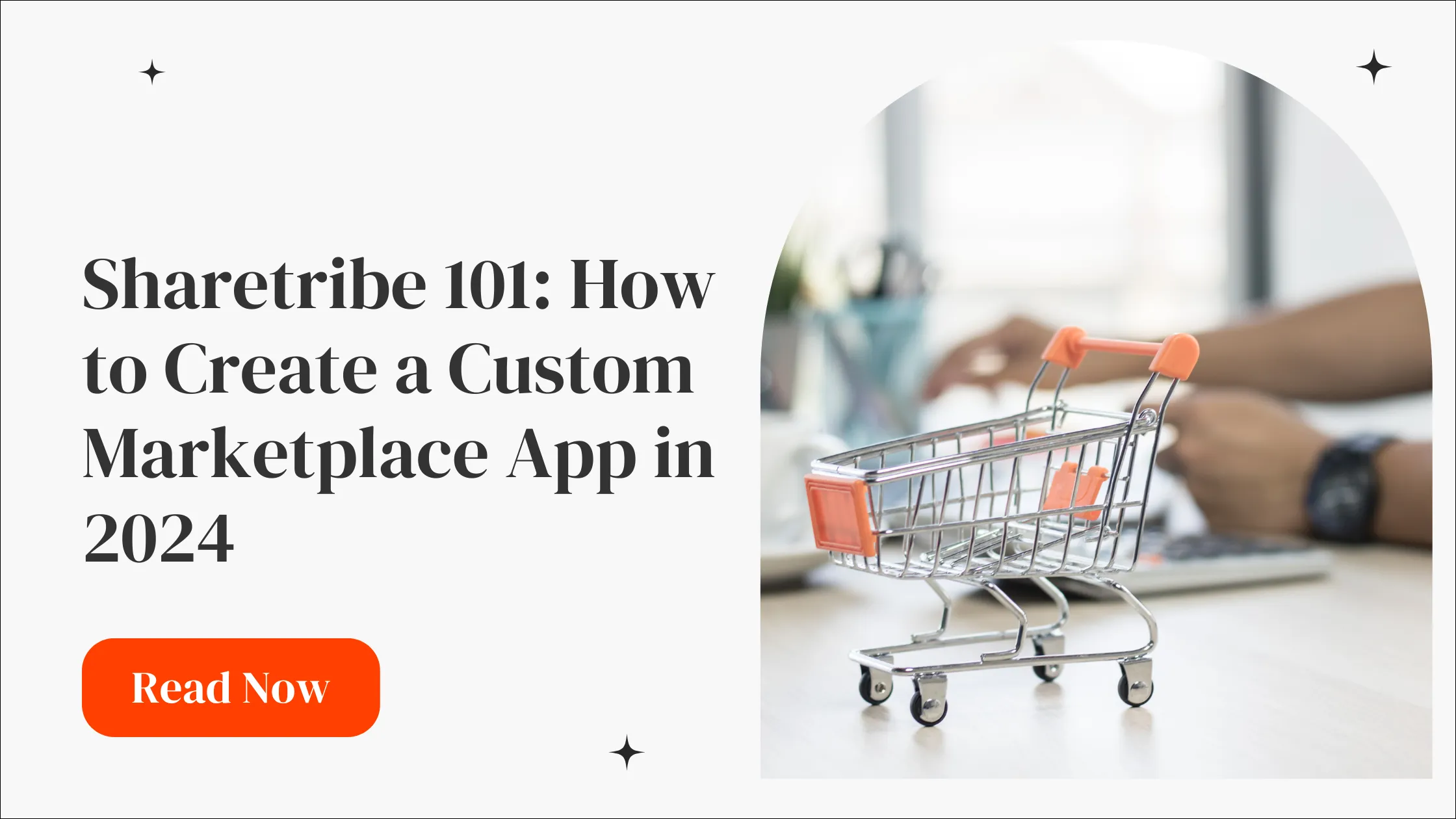
Sharetribe 101: How to Create a Custom Marketplace App in 2024
Discover the basics of Sharetribe, instructions for creating your marketplace, and understand the costs involved. Perfect for technical & non-technical founders
Welcome to our ultimate guide to creating a marketplace website using Sharetribe's no-code builder.
In this post, we'll cover the basics of Sharetribe marketplaces, the steps to building one, and how much your project will cost.
Let's get started.
What is Sharetribe?
Sharetribe is a no-code marketplace app and website builder designed for non-technical startup founders as well as seasoned product developers. It features a clean, organized, and user-friendly visual interface with a robust developer environment for advanced users.
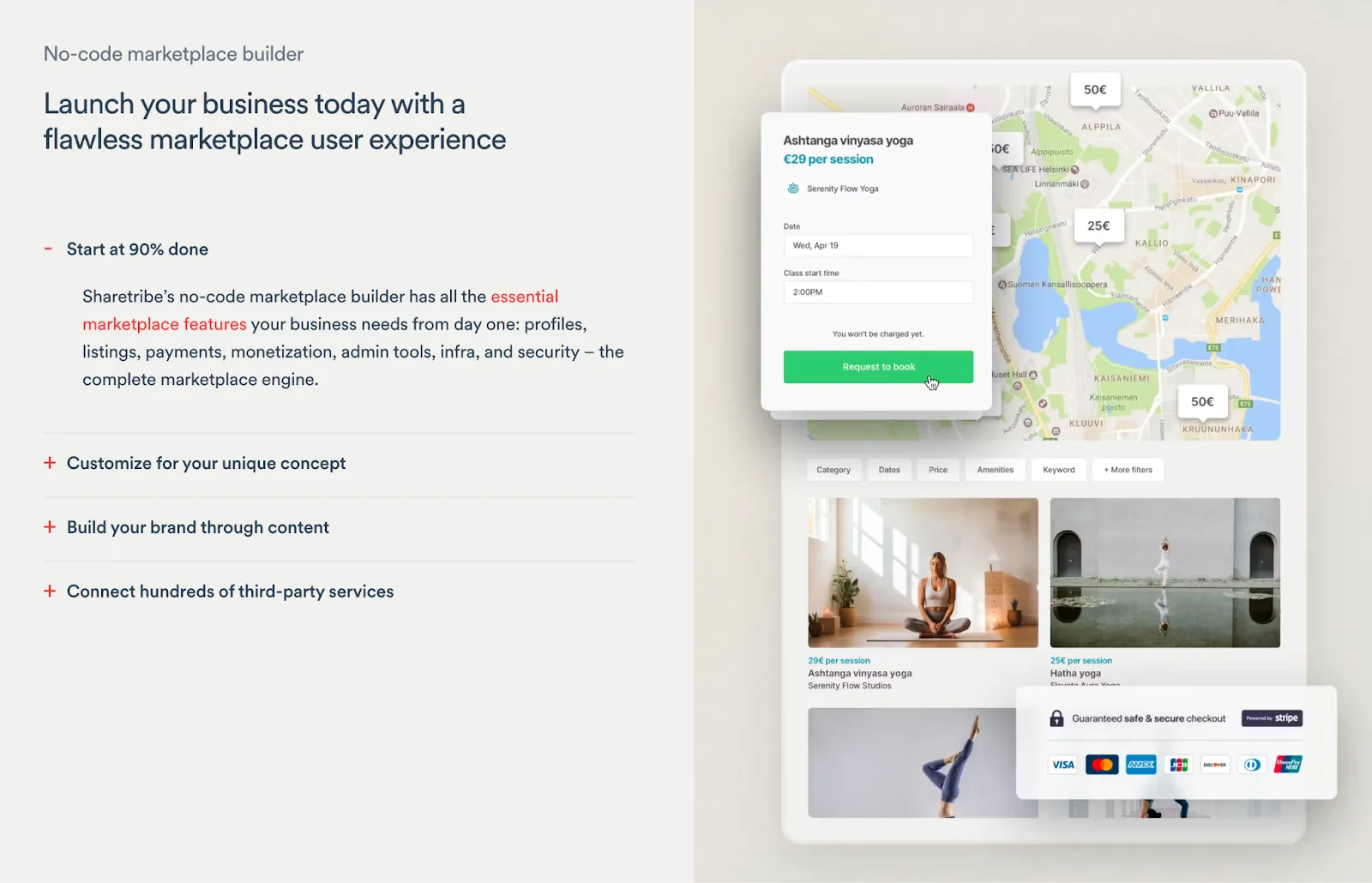
What is an Online Marketplace?
An online marketplace facilitates transactions between sellers of goods and services with buyers via a virtual storefront. While it's typically used in an ecommerce context, there are other types of marketplaces outfitted for specific niches.
To give you a better idea of how marketplaces work, here are some of the marketplace types that Sharetribe can help you create:
- Product marketplaces — The traditional type of online marketplace. A product marketplace enables the sale of physical products, including business supplies, used clothing, collector items, gadgets, and more.
- Service marketplaces — This type of marketplace is useful for both online and offline service providers. Its key features may include online booking, virtual sessions, and bidding tools.
- Rental marketplaces — A rental marketplace can facilitate the rental of properties like vehicles, apartments, sports gear, business equipment, and so on. Aside from handling listings, bookings, and payments, a rental marketplace should also track rental periods to automatically update the availability of properties.
- Job marketplace — Sharetribe is powerful enough to help founders build the next Indeed or Upwork. Your job marketplace can be as broad or narrow as you want, from general recruitment classified ads to industry-specific freelance opportunities.
- Relationships marketplace — Yes, Sharetribe is also flexible enough to help you build matchmaking or networking apps. You may, however, be required to incorporate custom code into your marketplace in order to provide a unique user experience that differentiates from existing sites and services.
Defining your concept is the first step to building a successful marketplace with Sharetribe.
Next, it's time to fire up the Sharetribe Console.
Custom App Development Guide: Creating with Sharetribe
Here are the steps on how to build a custom marketplace app with Sharetribe:
1. Complete the Sharetribe onboarding process
Sharetribe kicks off with an onboarding process that tailors the console to your needs.
Simply answer the questions as accurately as you can to proceed.
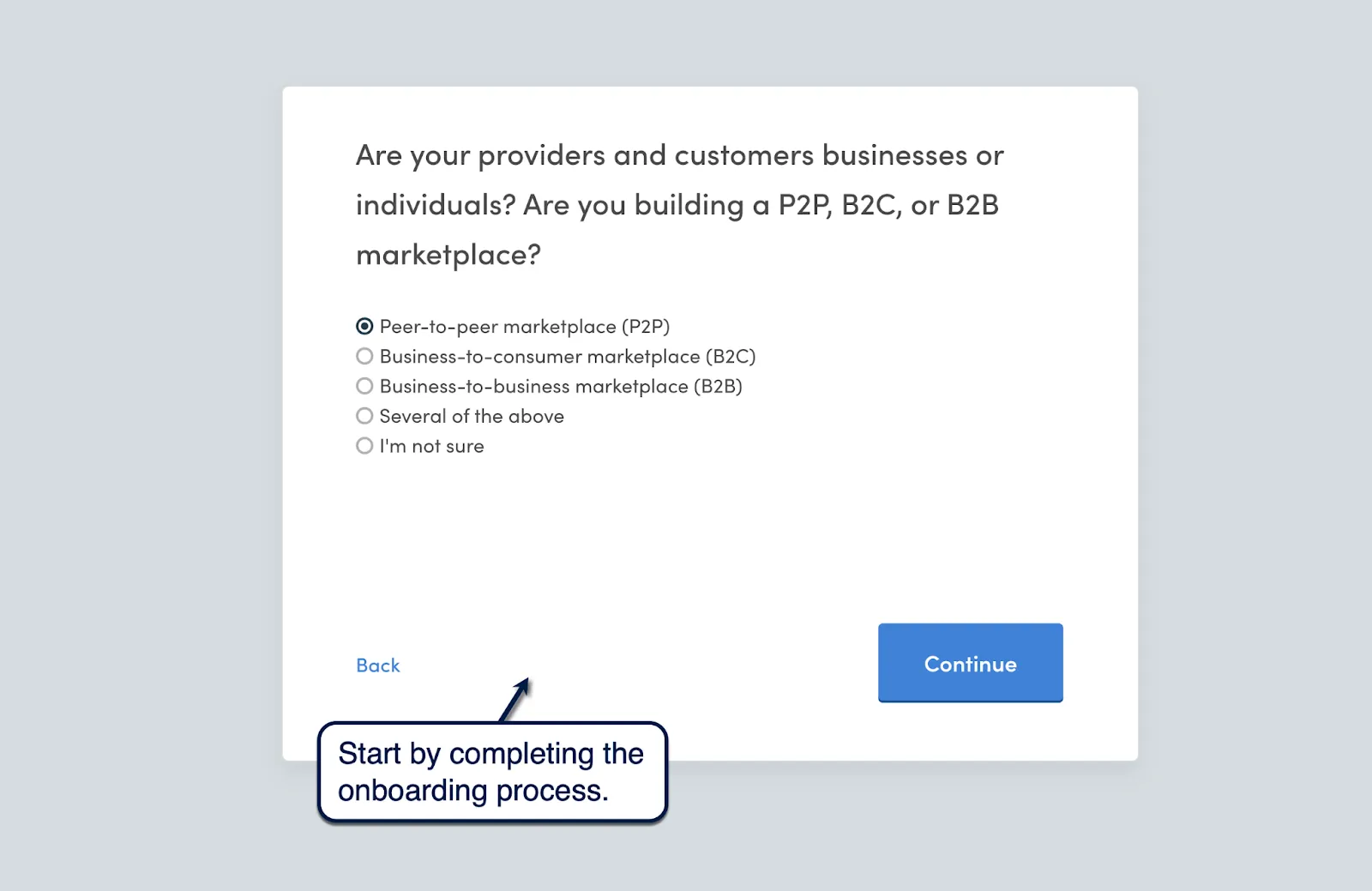
The onboarding process continues to the Sharetribe Console. This is where you can build and manage everything in your marketplace, from your domain name to your third-party integrations.
Take note that, at this point, you already have a functional marketplace app that you can test by creating an account, posting your first listing, and initiating a mock transaction.
Feel free to test how your marketplace performs right out of the bat.

We recommend checking out Sharetribe's beginner learning resources in the help section to the right. It's also a good idea to explore the Sharetribe Console at your own pace using the navigation section on the left.
2. Set up your basic marketplace settings and branding
Once your Sharetribe marketplace is prepped up and ready, go to 'General' under the "Build" section. This is where you can modify basic settings, like your marketplace's name, domain, email address, language, and currency.
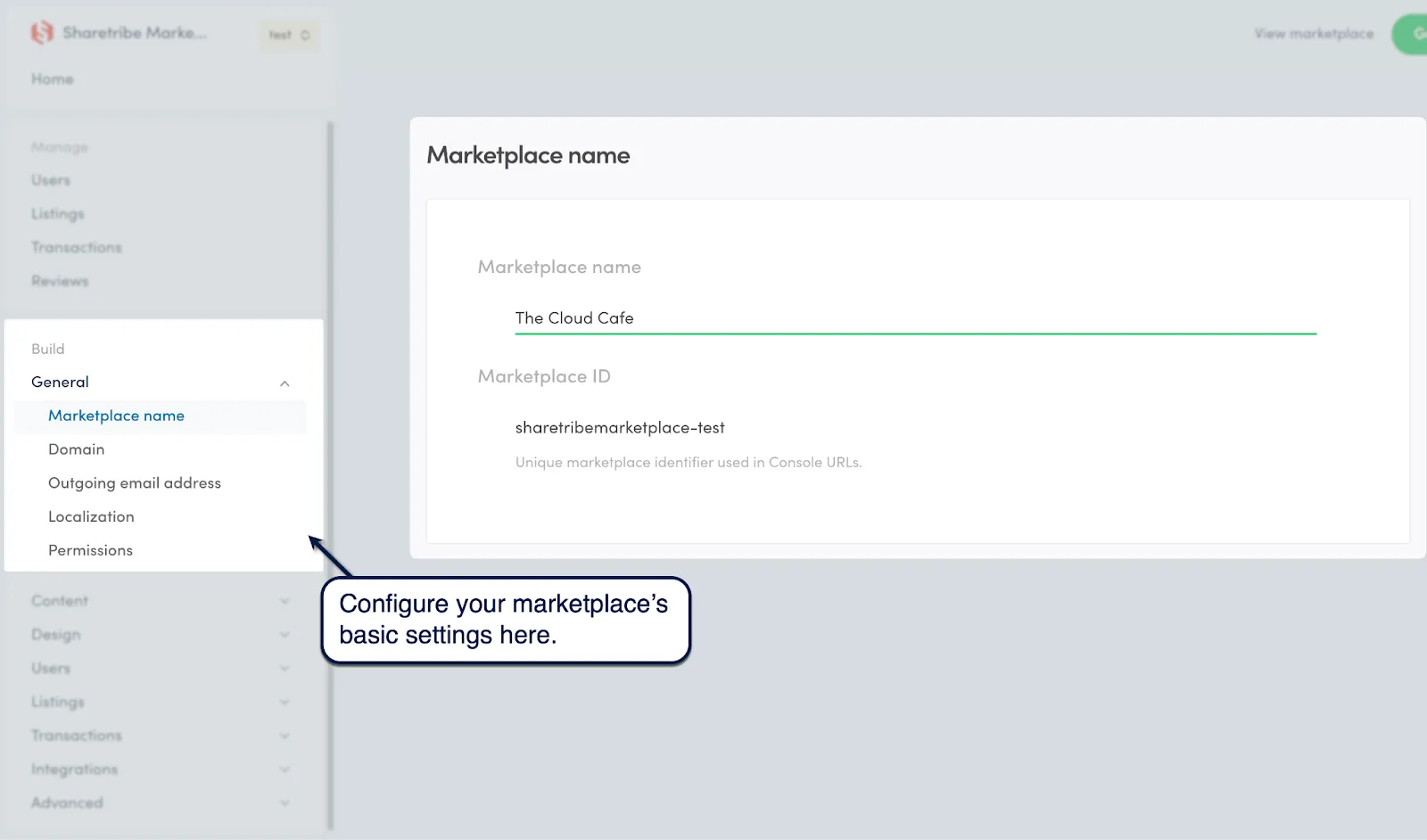
Of course, you don't need to change anything right now, especially if you completed the onboarding process earlier.
For more basic customization options, go to 'Design' and click 'Branding.'
Here, you can specify your marketplace's primary colors, logos, login background image, and other options.
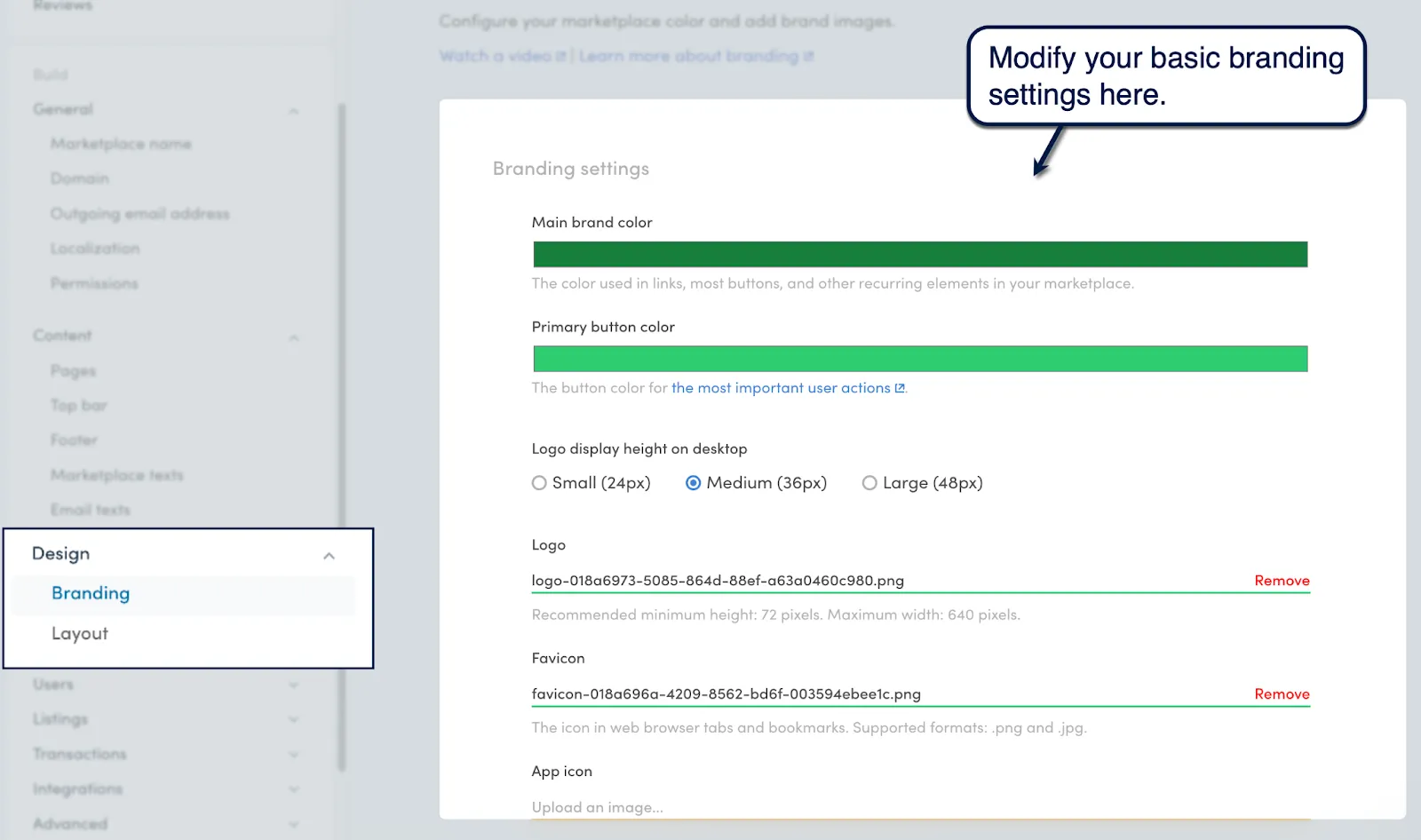
For colors, Sharetribe features an RGB or HSL color picker. Alternatively, you can manually input the hex code of the color you want to use.
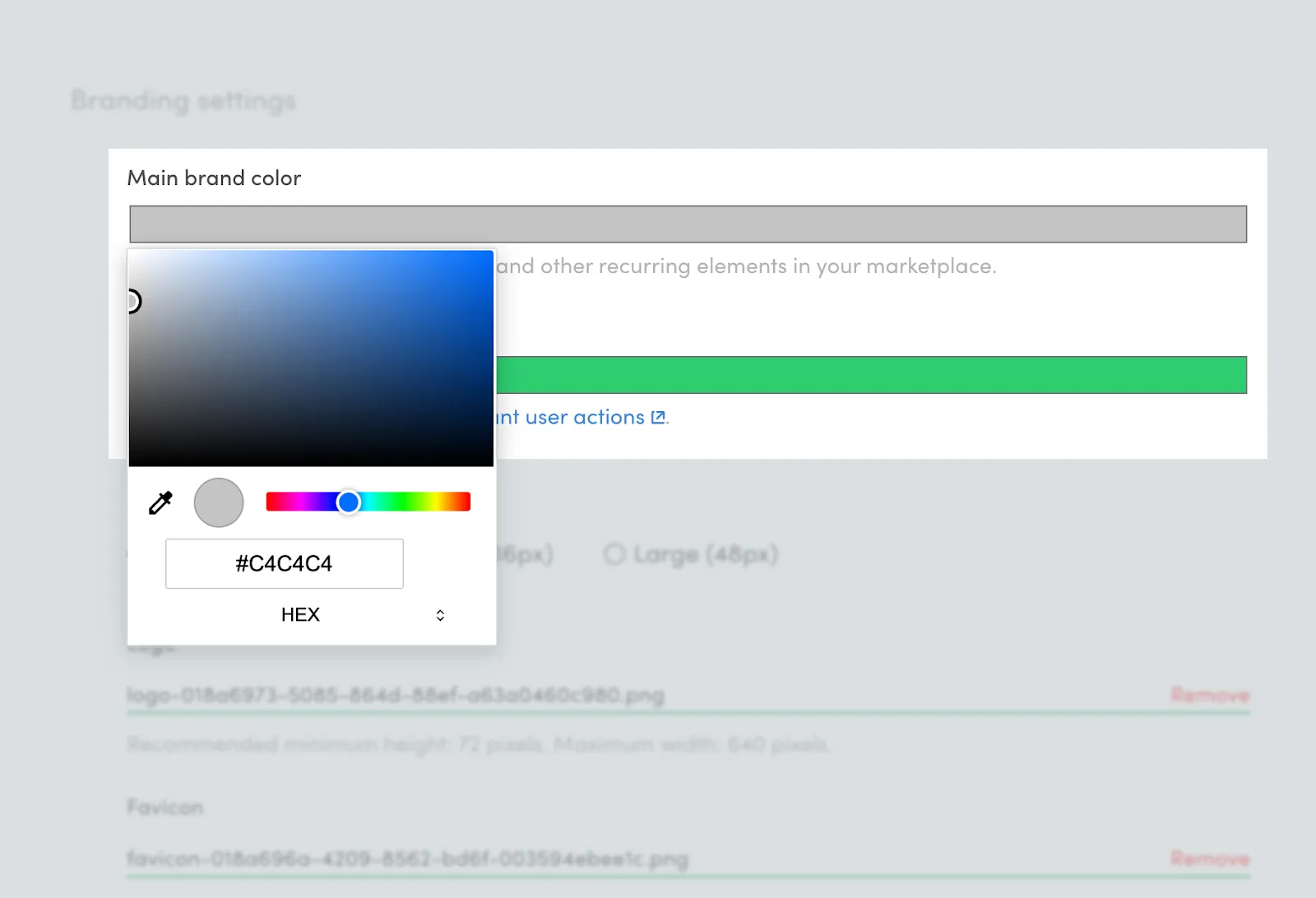
For logos and other images, click 'Remove' to unload the default placeholder assets first. Next, click 'Upload an image' to replace the asset with any file from your device.
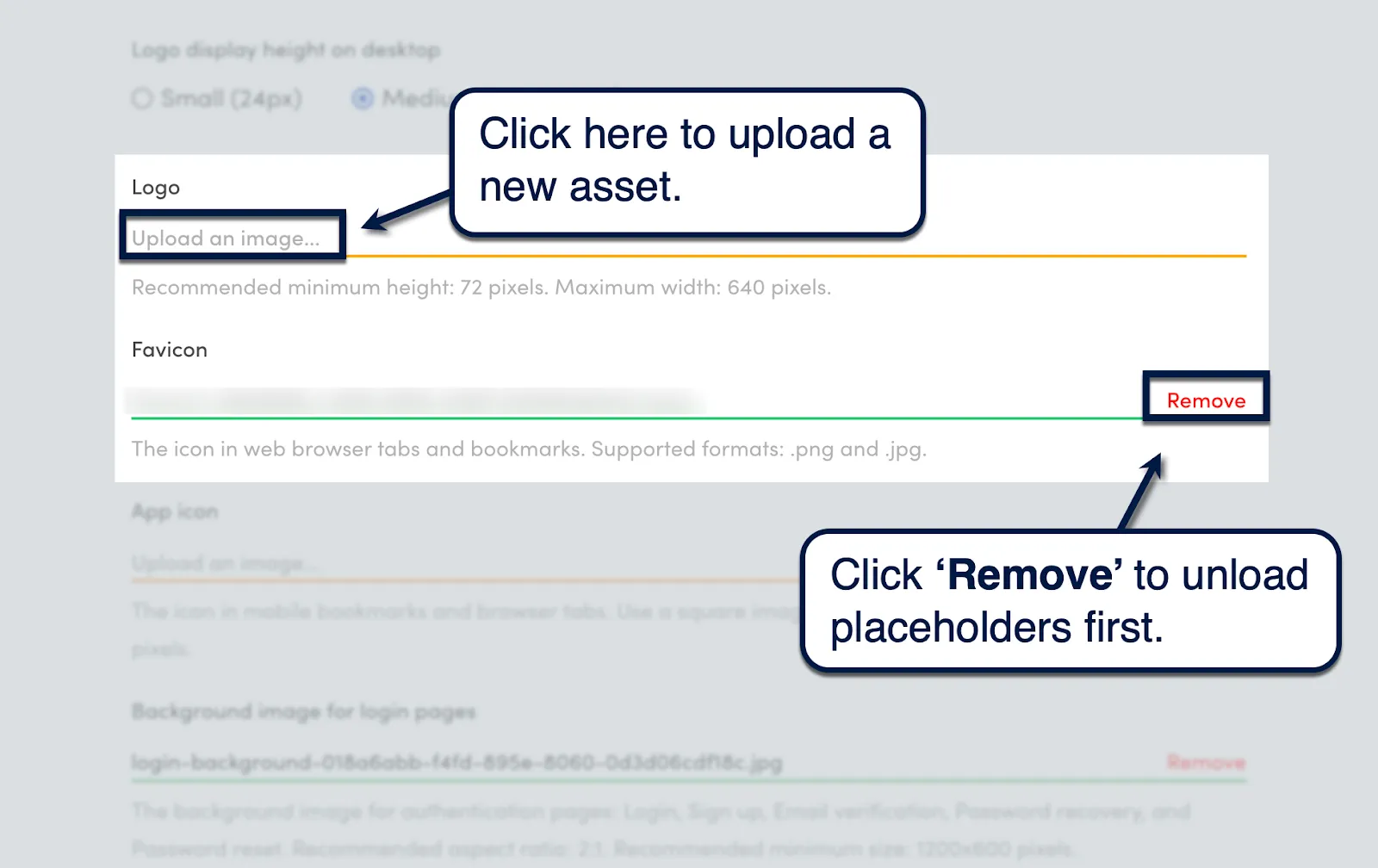
Click 'Save changes' to apply your new colors and images to your test marketplace.
Don't forget to preview your marketplace to see if the results match your vision.
Testing changes as you apply them makes it easy to troubleshoot mistakes. Be sure to preview often by clicking 'View marketplace' in the top-right corner.
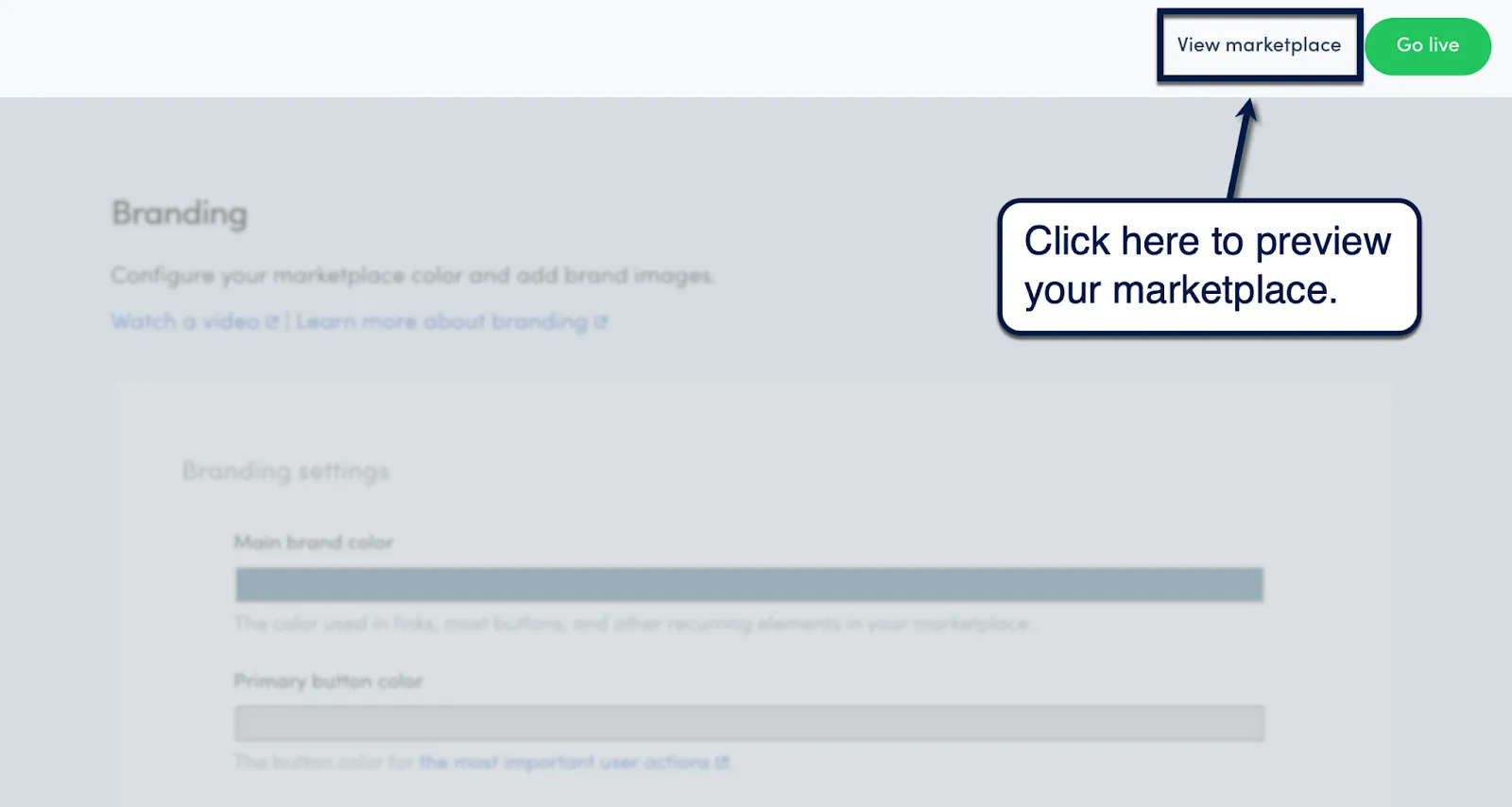
3. Configure essential page layouts
Layout settings affect the way your search and listing pages are presented to your potential customers.
To configure your layouts, go to 'Layout' under the 'Design' submenu.
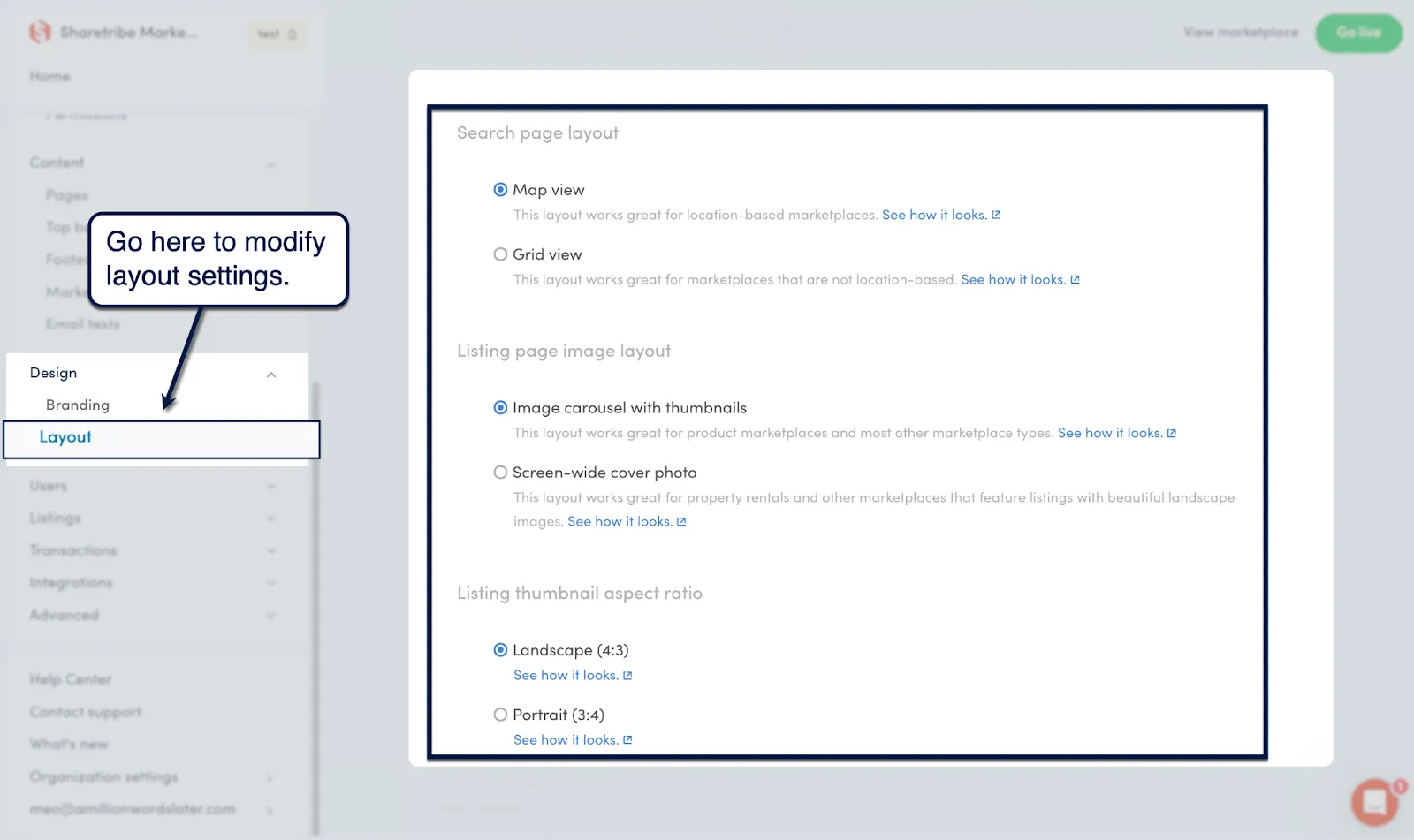
Here's a quick rundown of the layout options you can use:
- Search page layout — Set how listings are presented in your marketplace's search results. "Map view" includes a map widget that helps users find nearby listings, whereas "grid view" emphasizes the filter panel.
- Listing page image layout — Define the layout of product images whenever users view your marketplace listings. The default option features a carousel that's perfect for presenting multiple product images, whereas the "screen-wide cover" mode is great for highlighting panoramic hero shots (i.e., for rental properties).
- Listing thumbnail aspect ratio — Lastly, you can set the aspect ratio of product image thumbnails in your marketplace search results. Your options include landscape, portrait, and square.
4. Create your page content
Sharetribe automatically creates four default pages for all marketplaces — namely your "About," privacy policy, terms of service, and main landing pages.
To edit these pages, go to 'Content' from the main menu and click 'Pages.' Look for the page you want to edit and click 'Edit content.'
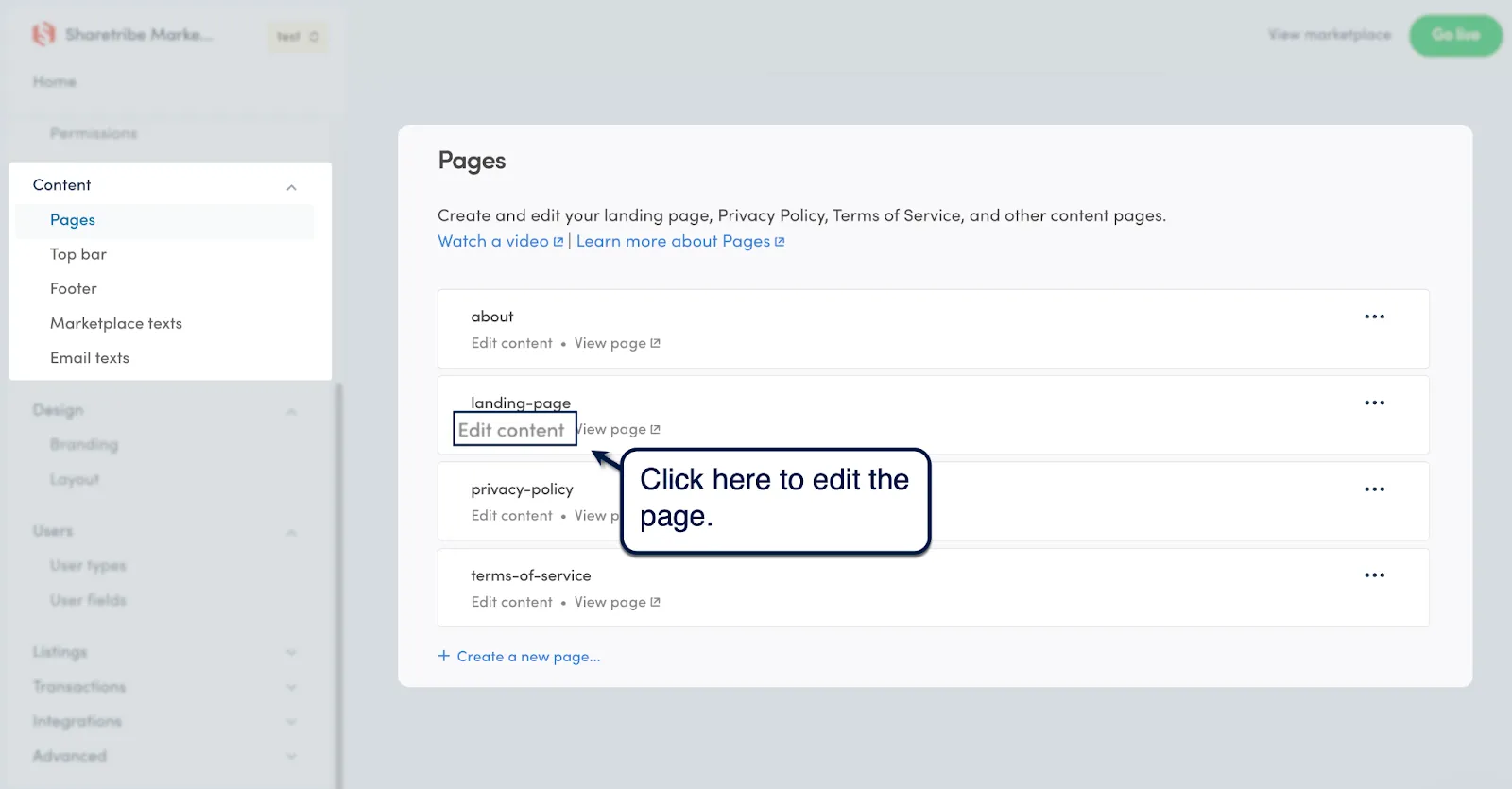
Sharetribe's page editor allows you to add, rearrange, and customize pre-defined page section templates, namely:
- Hero — Useful as an above-the-fold placeholder for highlighting a headline, value proposition, and Call-To-Action (CTA) button. All components are added on top of a hero image or background color.
- Article — As the name suggests, the article section template is ideal for publishing blog content. This section template organizes content blocks vertically, allowing you to string together rows of content one subheading at a time.
- Carousel — Unlike an article section, a carousel stacks content blocks horizontally. Up to four content blocks can share a single row, which is useful for showcasing top features, reviews, listings, product images, and so on.
- Columns — The column section allows you to stack content blocks vertically under multiple columns. Up to four columns can be created, which is perfect for creating feature lists, subscription plan breakdowns, comparisons, and content groupings.
- Features — This section template allows you to highlight pairs of media and text blocks side by side. It allows you to effortlessly create stylized landing pages that engage users both visually and through meaningful text content.
With the exception of the hero section, Sharetribe's section templates can contain additional "content blocks" that can be stacked according to the specified layout. These blocks contain elements like text, images, YouTube video embeds, subheadings, and CTA links.
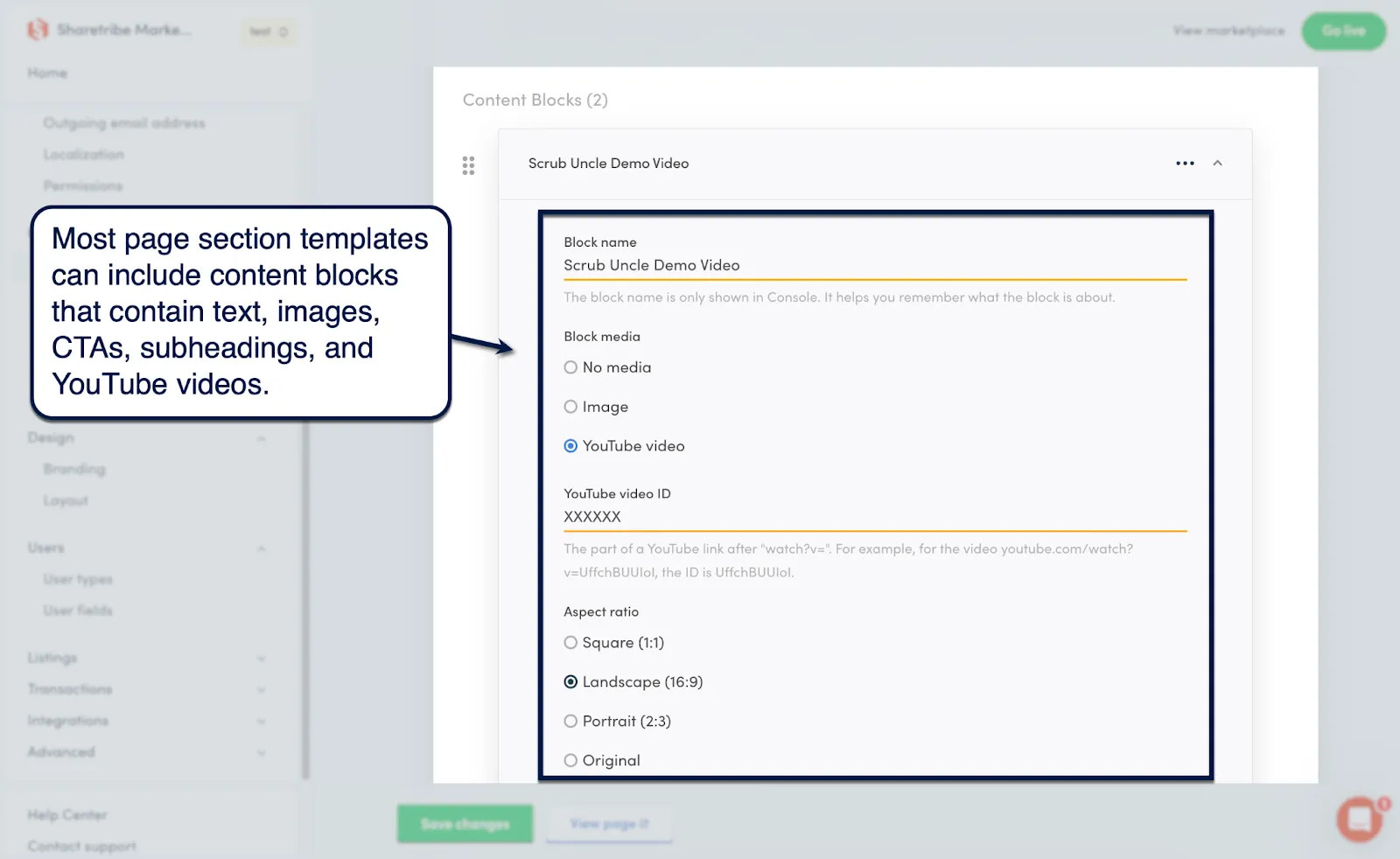
5. Customize your top bar and footer
Apart from the main content sections, the other two key areas you should customize on your Sharetribe marketplace are the top bar and footer details.
You can edit both through the 'Content' submenu. For your top bar, you can modify your logo link URL as well as additional internal and external links.
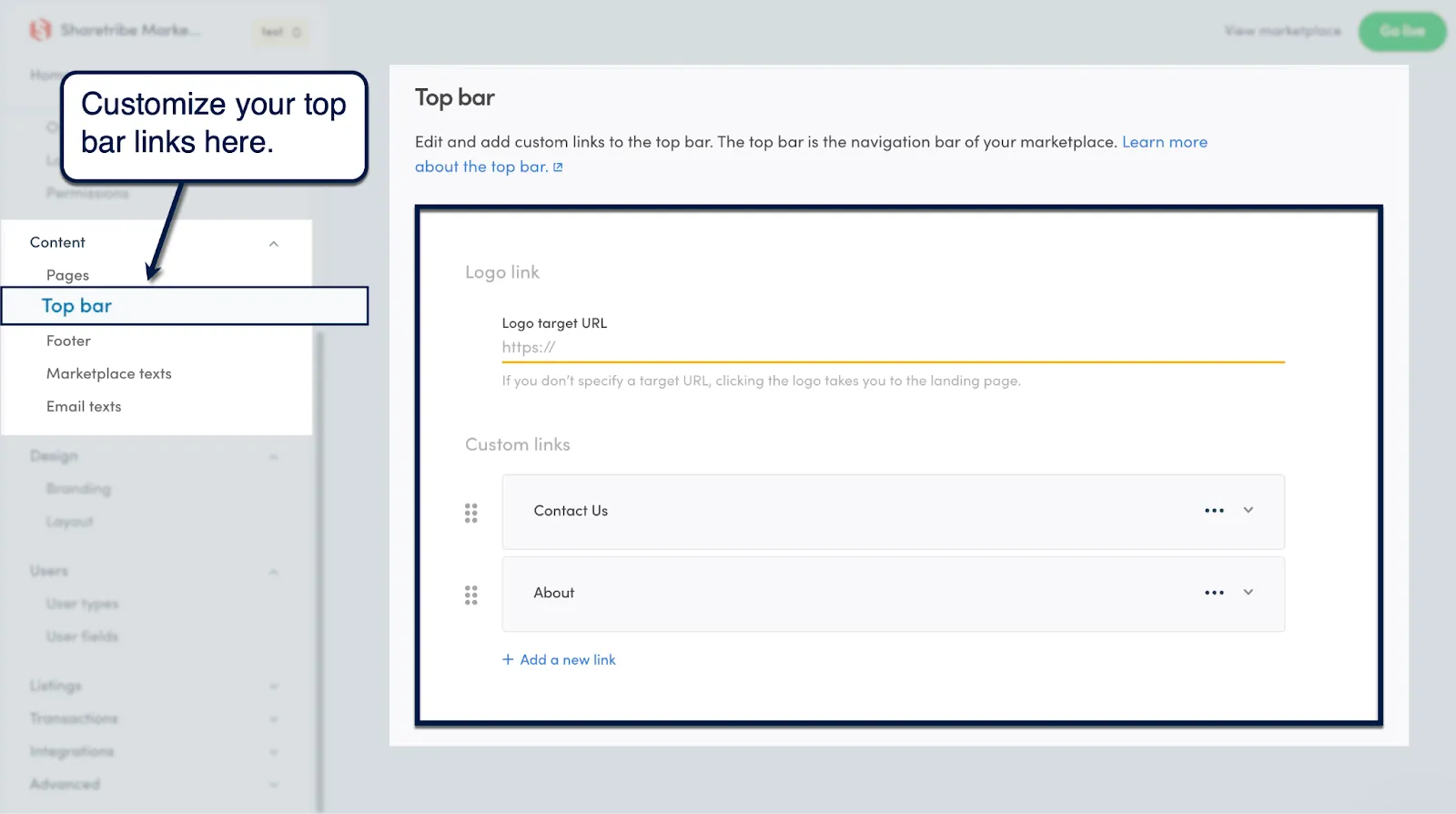
When it comes to your footer, you'll have more flexibility to add more meaningful elements — namely, your marketplace's slogan, social media links, and custom content blocks.
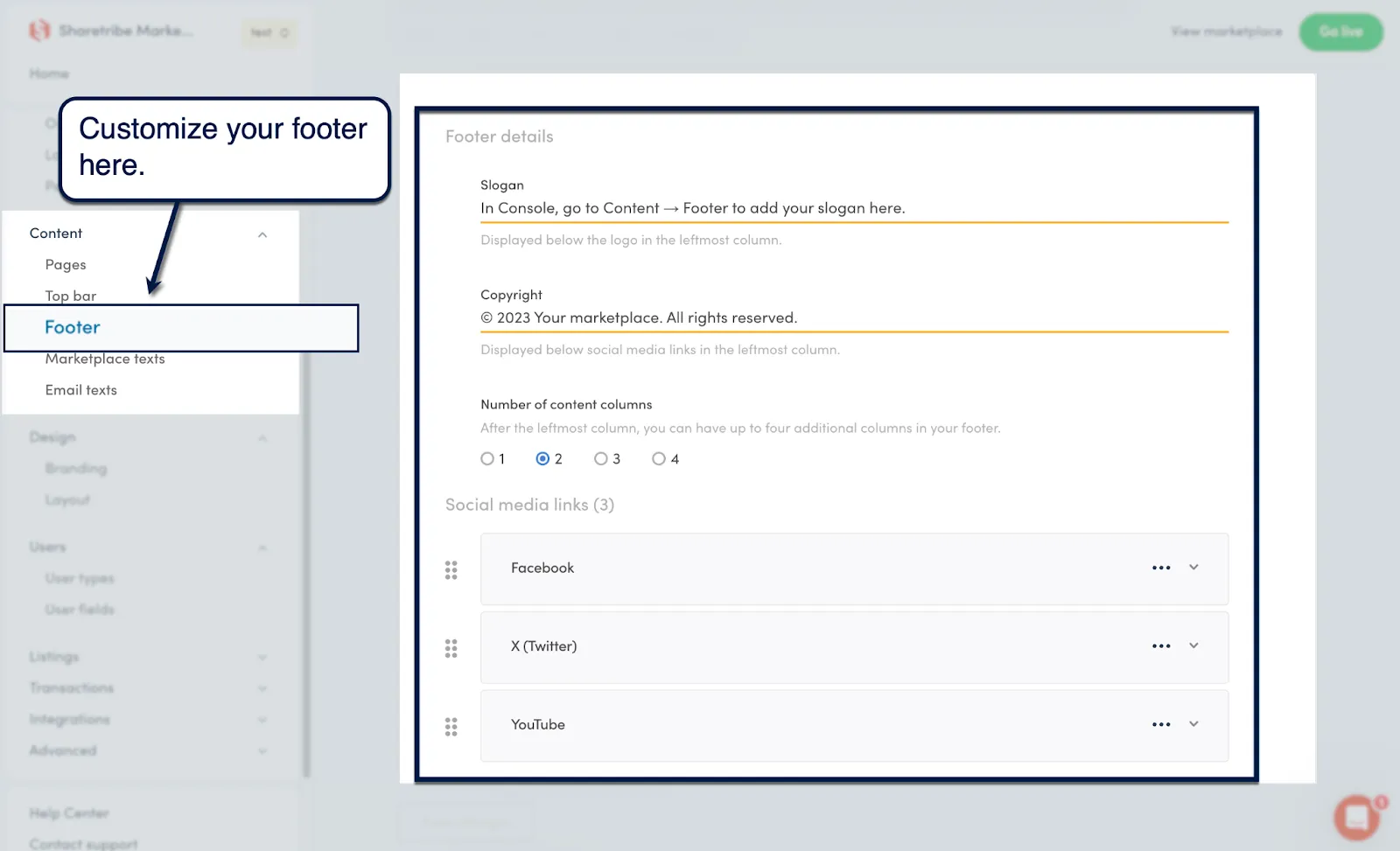
6. Rewrite your marketplace messages
The remaining sections in the "Content" submenu are 'Marketplace texts' and 'Email texts.'
Both may seem intimidating to non-technical users since they use a code editor. Just remember that you only need to modify the texts on the right encased in quotation marks.

The same process is done when customizing the copy in your automated email notifications. Only this time, you also need to play around with placeholder tags like '{currency},' '{providerDisplayName},' and '{marketplaceName}.'

If you want to change the overall look of your emails, go to 'Advanced' and select 'Built-in email templates.' Here, you'll be able to customize the appearance of automated emails using code.
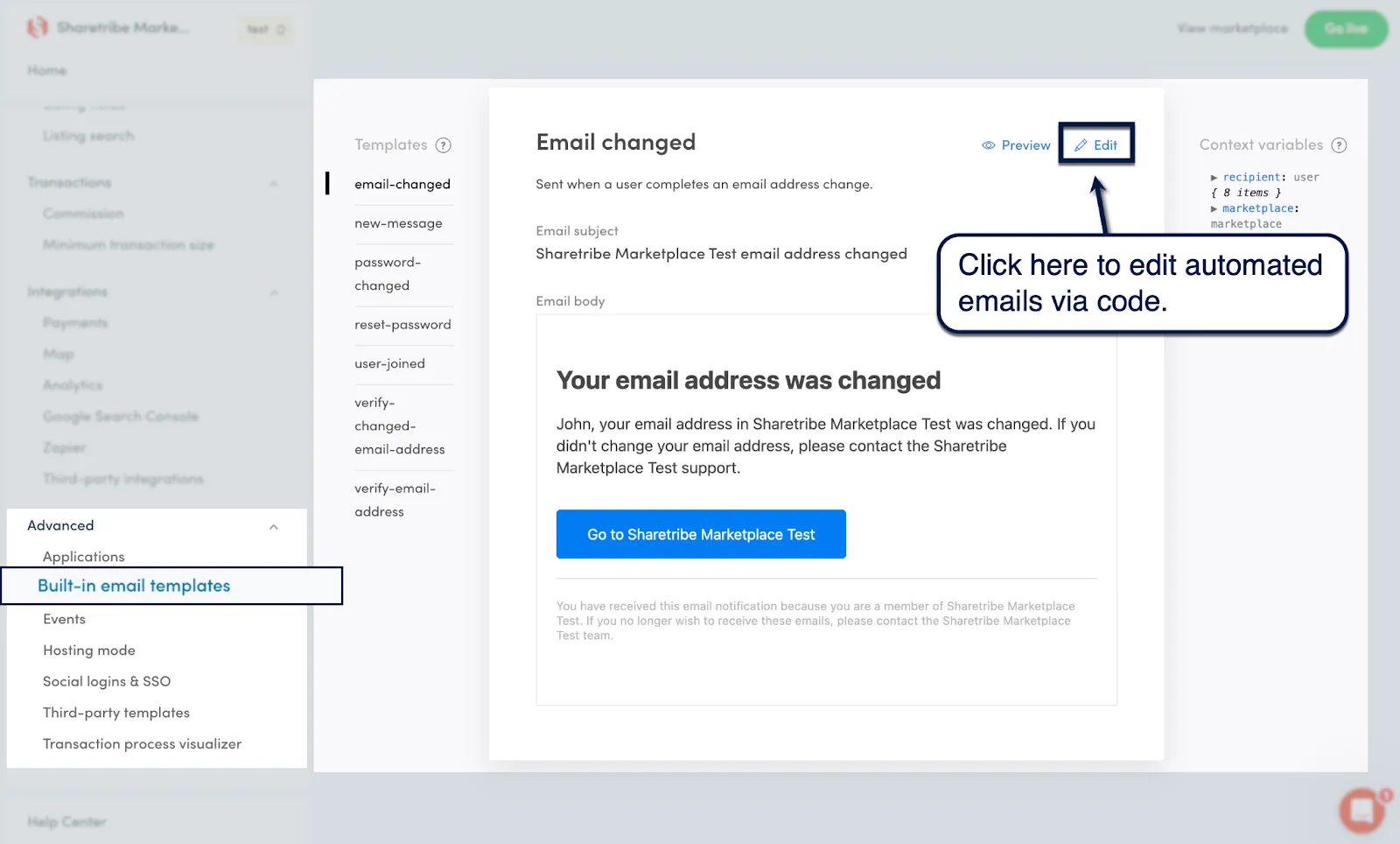
7. Build rules for users, listings, and transactions
After carving out your marketplace's frontend, it's time to step into more technical territory.
The mechanics of your marketplace boils down to three things: users, listings, and transactions.
For users, it's all about personalizing the experiences of those who sell or provide the goods along with those who pay for them. You can specify the required information fields for each user type, modify their display name settings, or create a new user type from scratch.
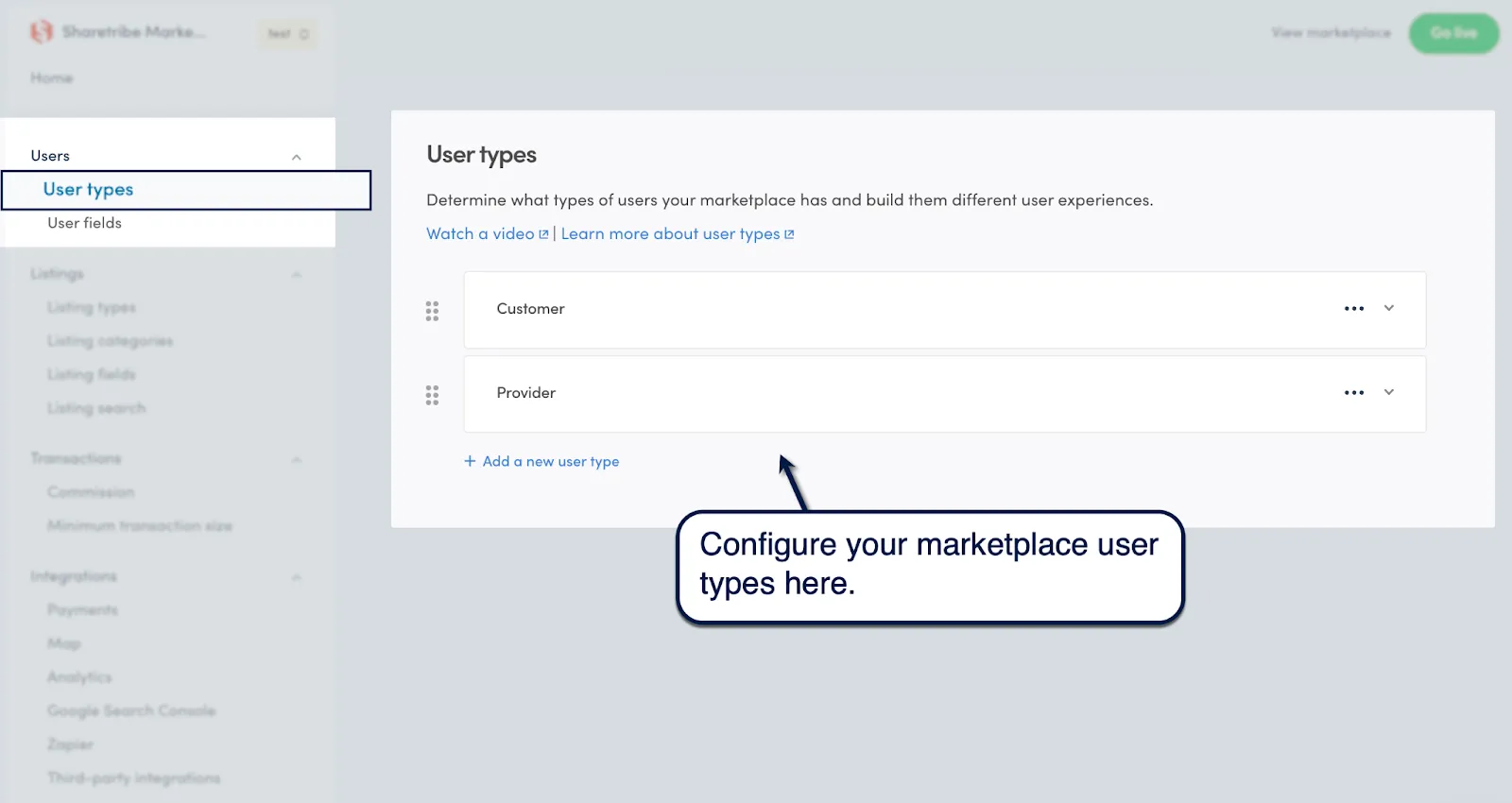
Next comes the listings, which are the lifeblood of your marketplace website or app.
On Sharetribe, marketplace listings fall under three categories:
- Calendar booking — Useful for service and rental marketplaces.
- Purchase — Good for traditional product and local service marketplaces.
- Free messaging — Lastly, communication-based listings are great for networking marketplaces.
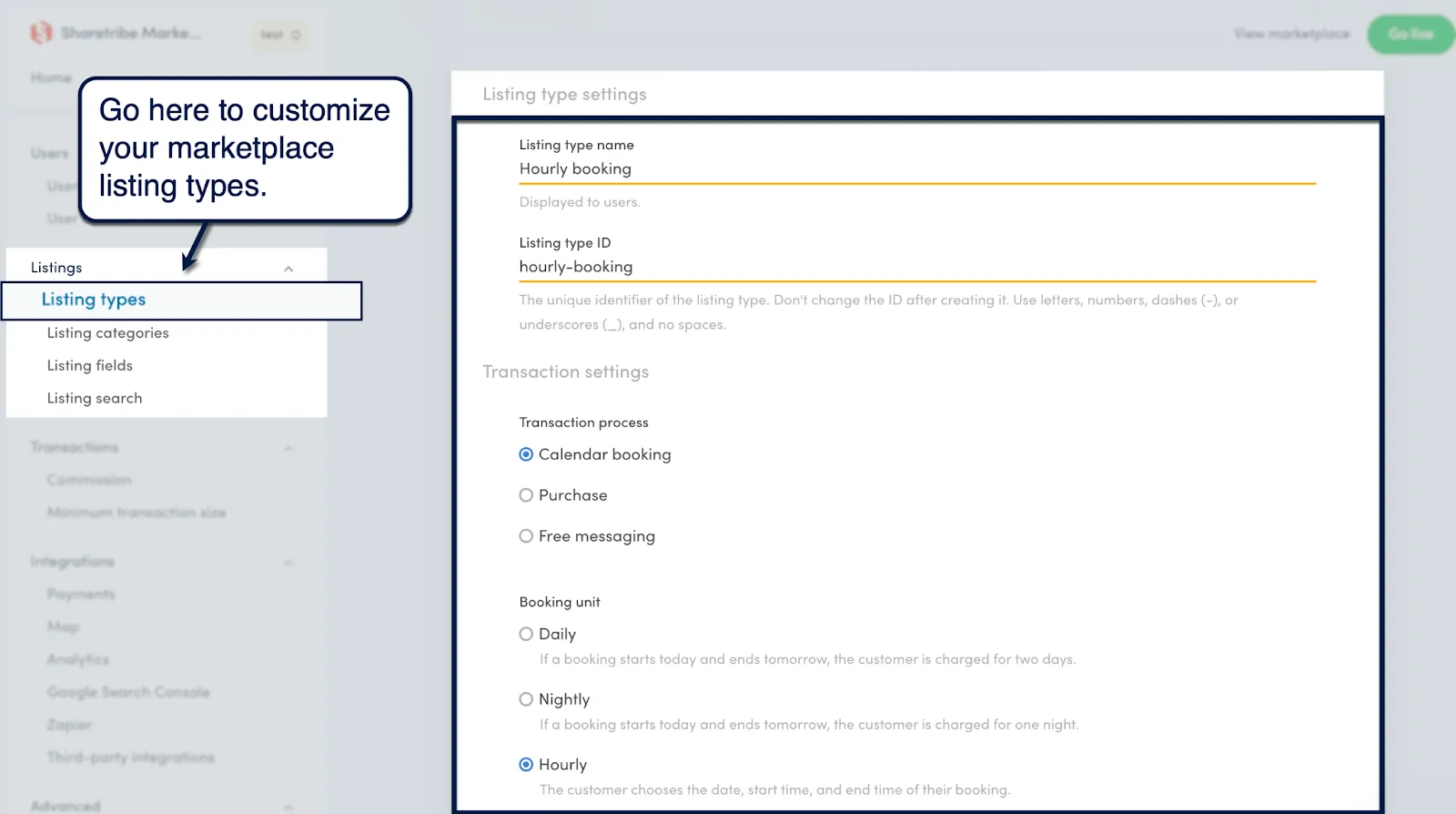
After setting up your listing types, create listing categories to help customers find the right listings in your marketplace.
Start by defining main categories, which can branch out to multiple subcategories. Just go to 'Listings,' select 'Listing categories,' and click 'Add a new main category' to create listing categories.
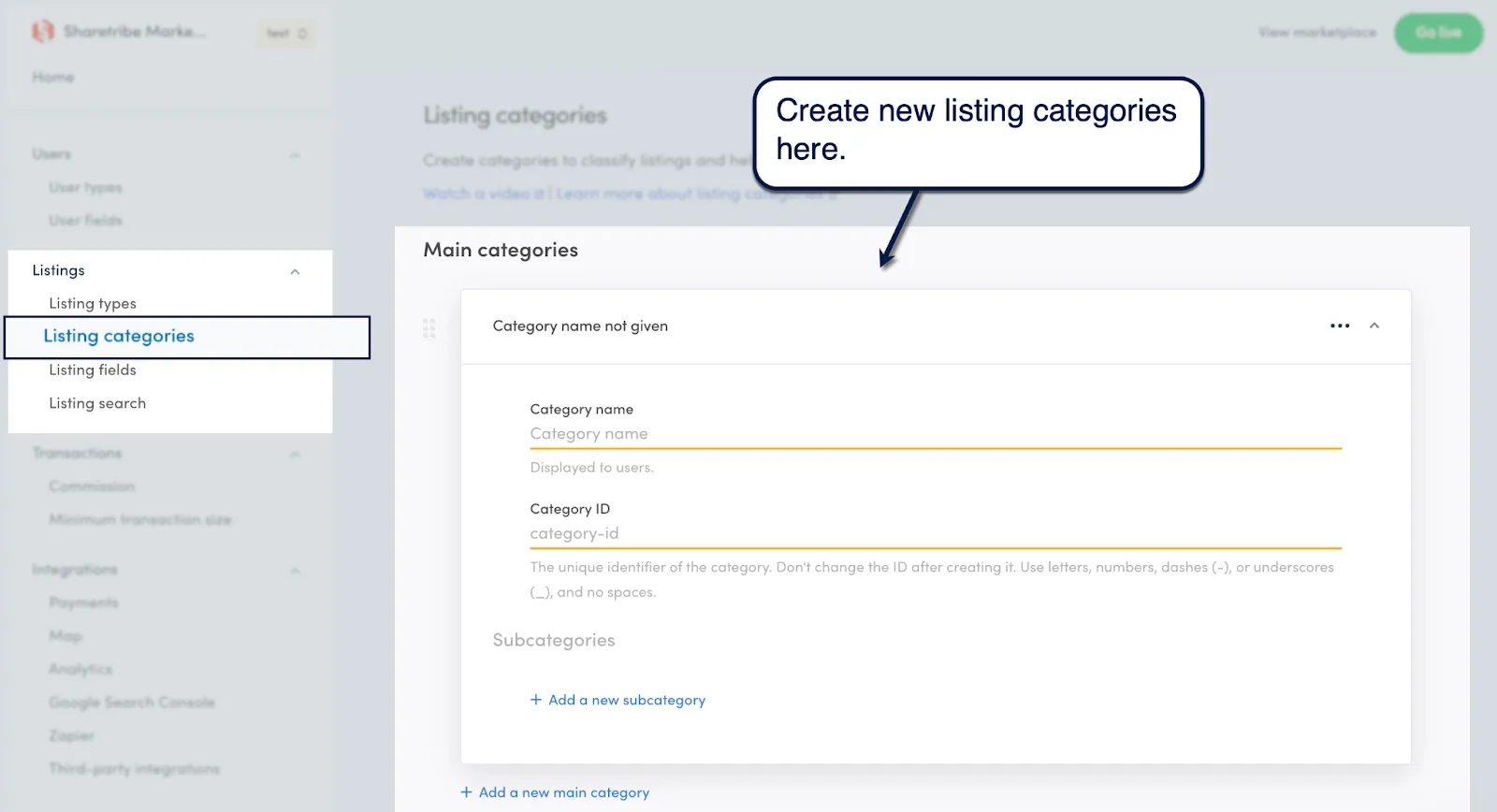
Next up, creating custom listing fields lets you require additional information from your sellers. At the same time, custom fields can be used as search parameters that help customers find relevant listings from your marketplace.
Listing fields can be a plain text entry field, number, checklist, or drop-down menu. You can make fields mandatory, define field options, or limit fields to certain listing categories.
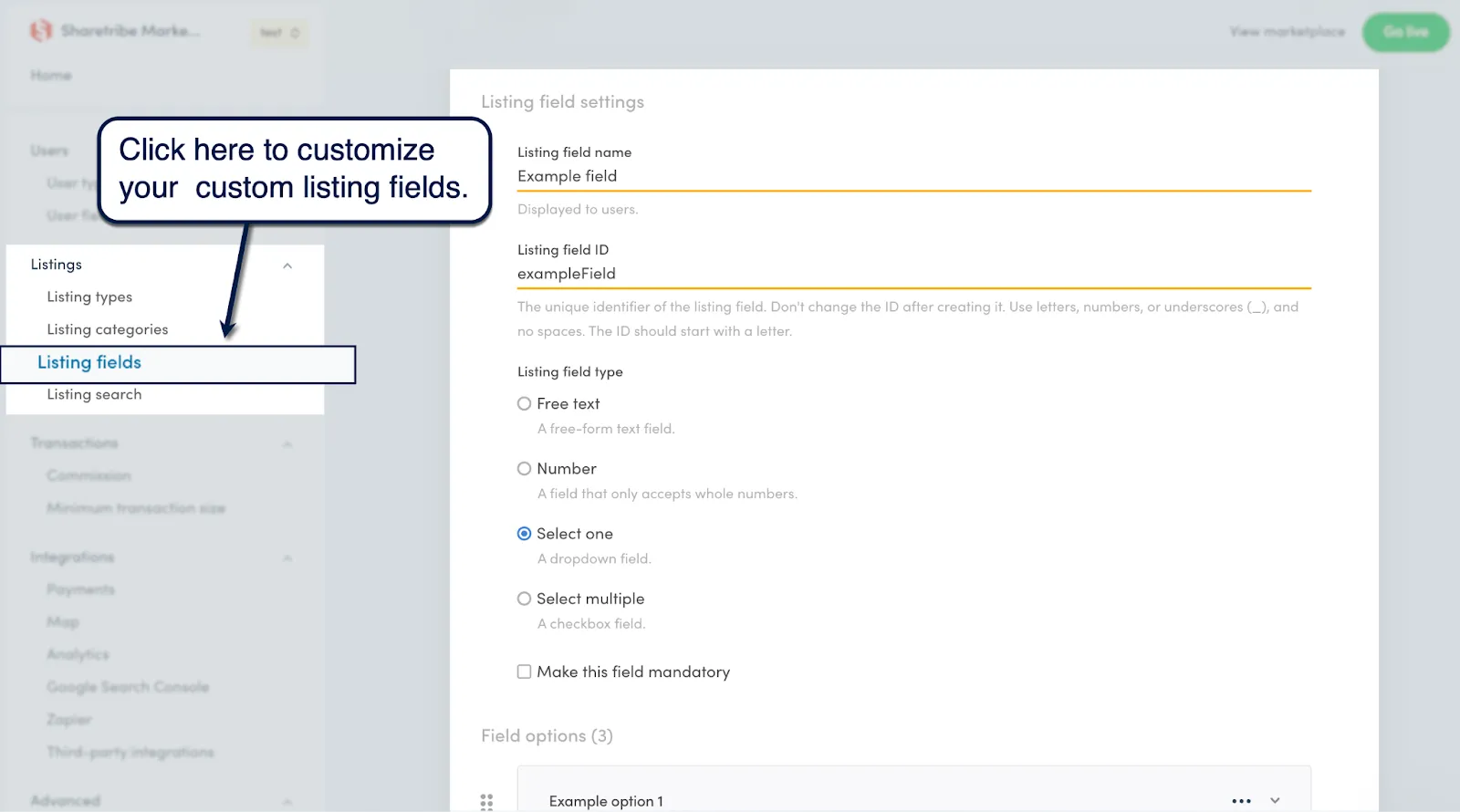
To wrap up this stage of marketplace creation, go to 'Listing search' to control how your marketplace search feature behaves.
Pick between a location-based or keyword-based search, control the available filters, or configure a price filter to help users browse listings based on affordability.
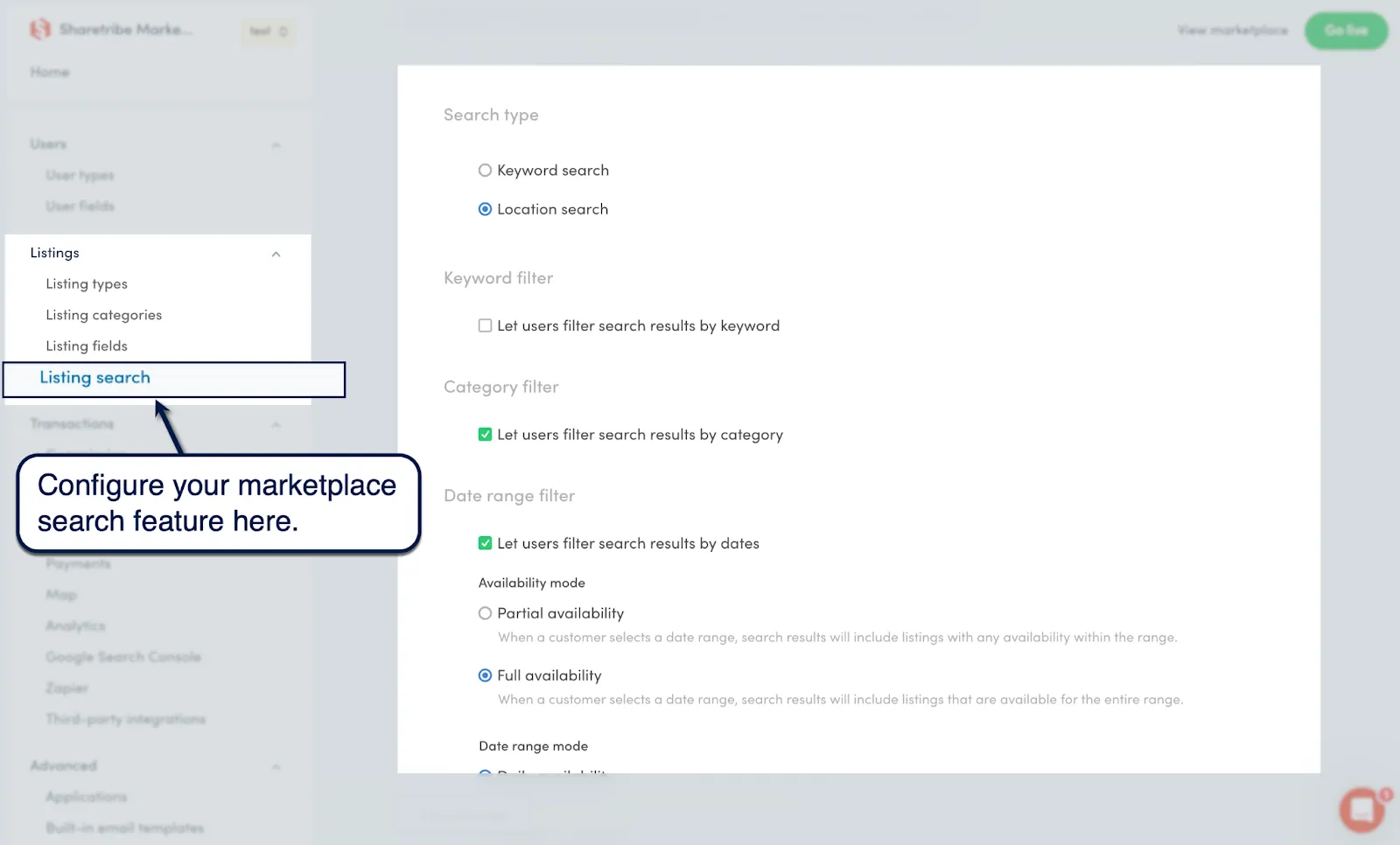
8. Manage your commissions
At this point, you need to start thinking about how to make money from your marketplace.
From the 'Transactions' submenu, click 'Commissions' to start setting your commission rates from providers, buyers, or both.
Just enter your desired percentage value into the "Provider commission" and "Customer commission" fields.
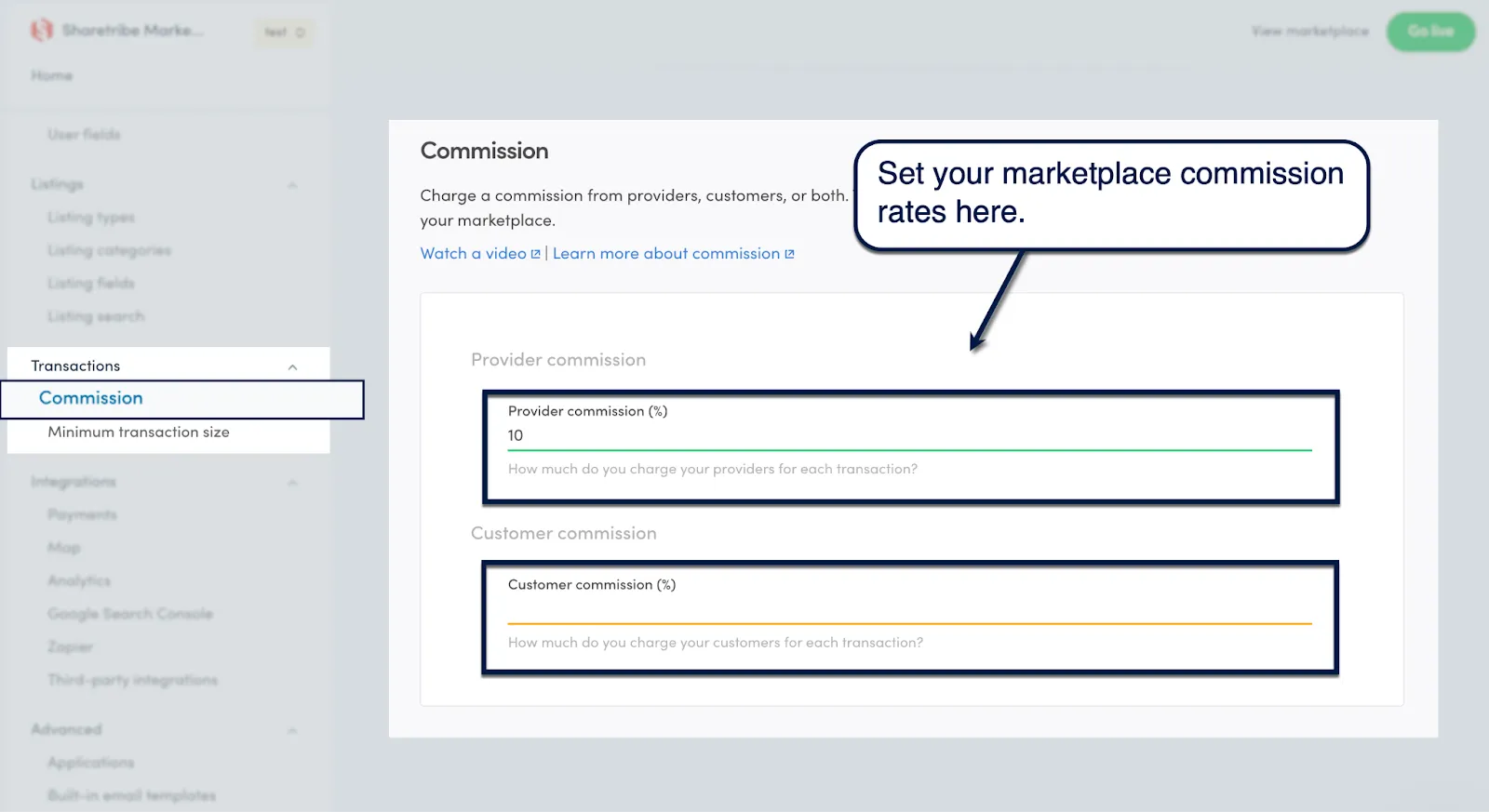
The next step is to set a minimum transaction amount. This ensures you don't lose money to transaction fees on small sales or bookings.
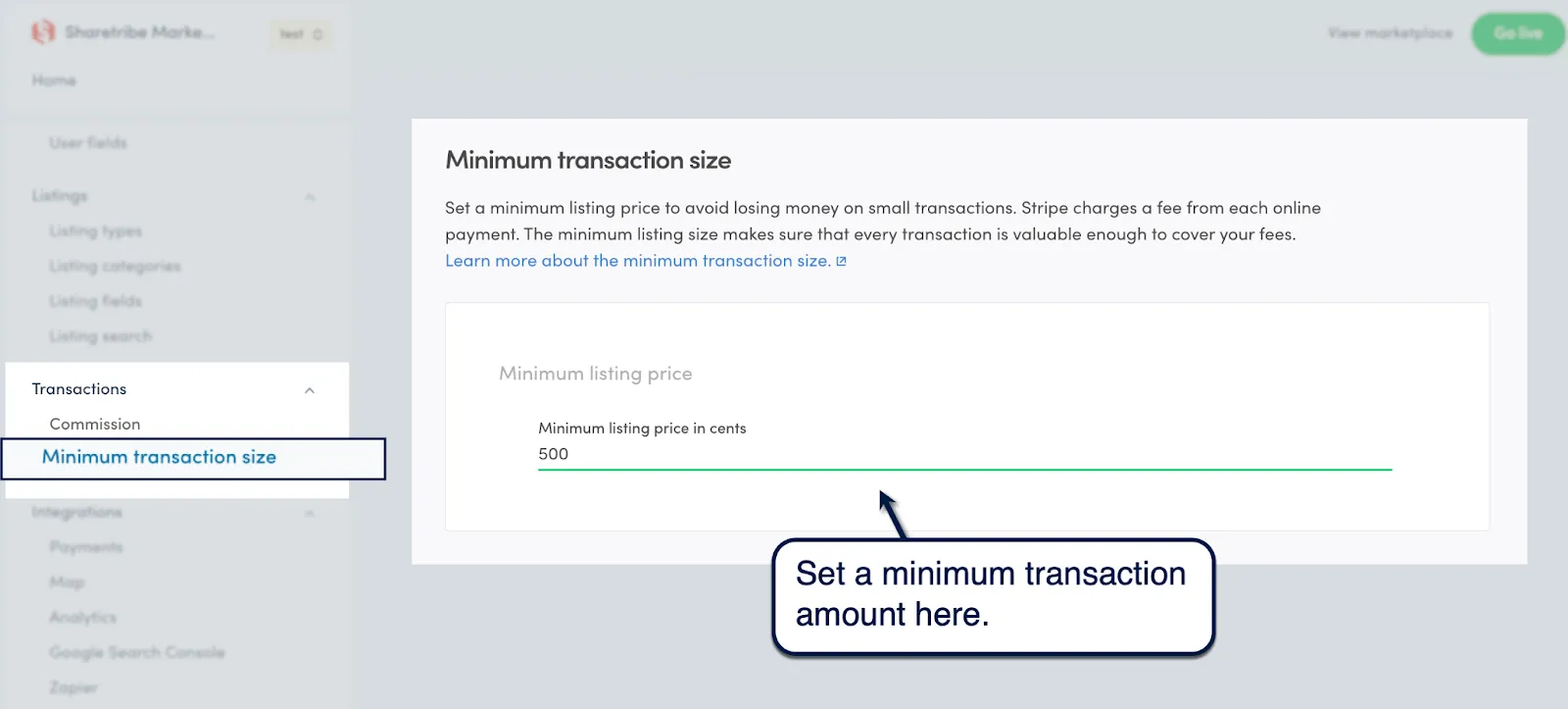
9. Set up your integrations
There are two things left to do before you launch your Sharetribe marketplace.
First, you need to set up your marketplace's integrations with key services, namely:
- Stripe — Sharetribe natively supports Stripe for payments, allowing for seamless and easy integration.
- Map providers — Easily integrate Mapbox or Google Maps into your marketplace, which is pretty much a requirement if you're dealing with rentals and local services.
- Analytics — Sharetribe integrates with Google Analytics and Plausible to monitor your website traffic and performance.
- Google Search Console — The GSC integration allows you to track and optimize your marketplace's on-page SEO, which is crucial if you want to secure higher search engine rankings and generate recurring traffic.
- Zapier — Connect your Sharetribe marketplace to Zapier to leverage automated workflows between a variety of third-party apps and services.
In addition to these native integrations, Sharetribe continues to expand its support for more third-party services like Lemonado and ShopSync. You can also connect service APIs by going to 'Advanced,' selecting 'Applications,' and clicking 'Add a new application.'

Below are a few other things you ought to check out when creating a Sharetribe marketplace:
- Using the mobile app template — If you want your marketplace to be launched as a mobile app, you can do so by going to 'Advanced,' selecting 'Third-party templates,' and clicking 'Learn more about the mobile app template.'
- Enabling social logins — Sharetribe also supports social logins natively through Facebook and Google or via other identity providers using OpenID Connect.
- Going into custom code mode — Finally, you can move on from Sharetribe's no-code platform and into the "custom code mode" to fully customize every single aspect of your marketplace.
How Much Does it Cost to Create an App with Sharetribe?
Sharetribe allows you to create and run a test marketplace for only $29. However, launching your marketplace will cost a monthly subscription starting at $139 per month.
If you're planning to go all-in on your marketplace idea, you can also hire certified Sharetribe marketplace developers to do all your heavy lifting.
The budget required for new marketplace projects ranges from $500 to over $10,000, depending on the scope. However, working with a certified custom app development company will ensure you'll get the expertise, tools, and manpower you need to build your marketplace exactly as how you envisioned it.
Hire Certified Sharetribe Experts to Build Something Great
Ready to kickstart your Sharetribe journey?
Our innovation-driven team here at Horizon Labs is more than happy to be your partner throughout this exciting phase of your startup.
Let's begin with a small demo project to help you evaluate if we're a good fit.
Need Developers?
We help companies build ideas into apps their customers will love (without the engineering headaches).
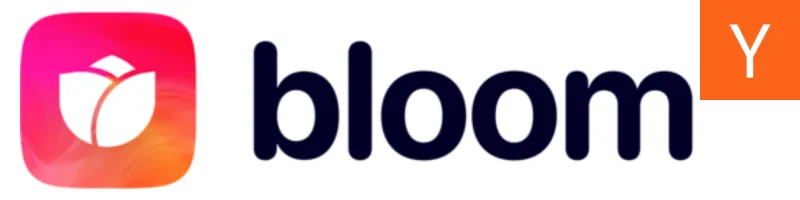
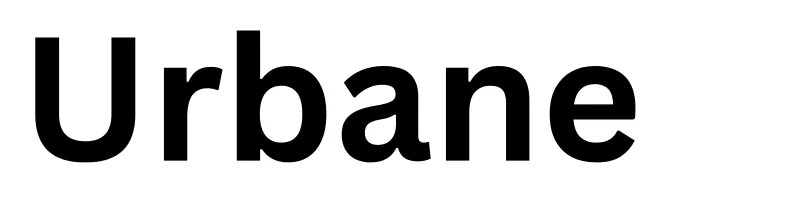

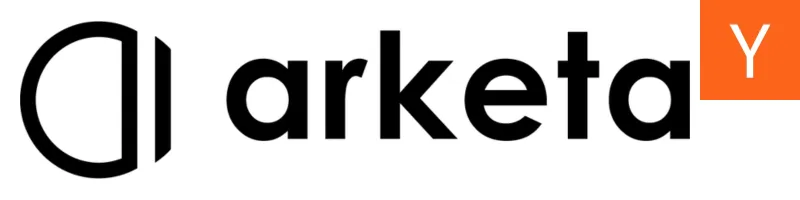

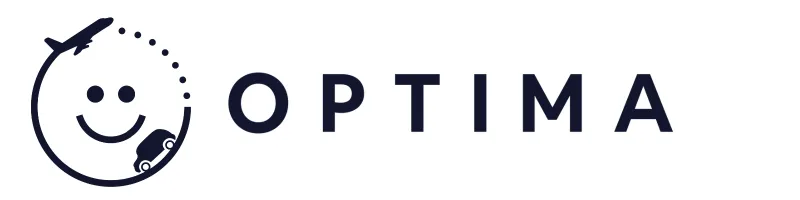

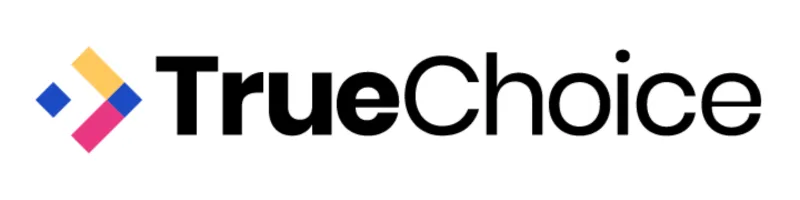



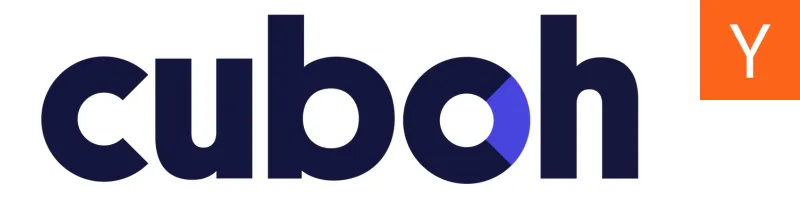
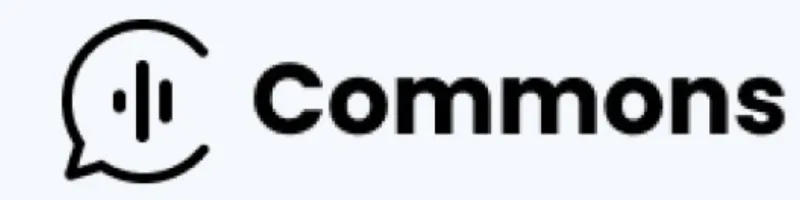
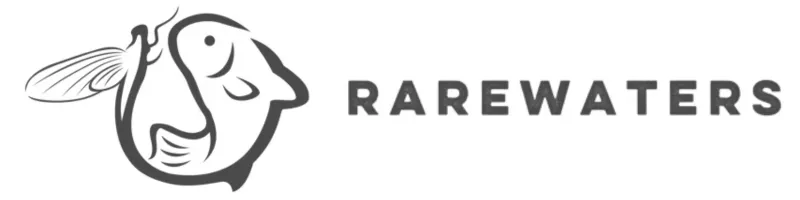
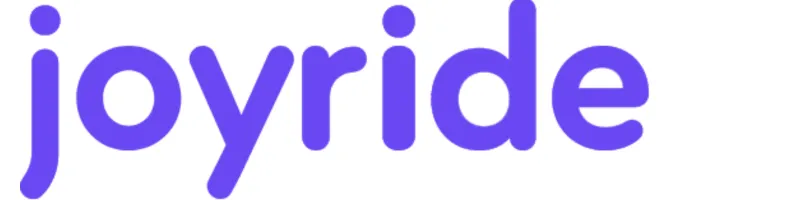

For Startups & Founders
We've been founders ourselves and know how valuable the right communities, tools, and network can be, especially when bootstrapped. Here are a few that we recommend.
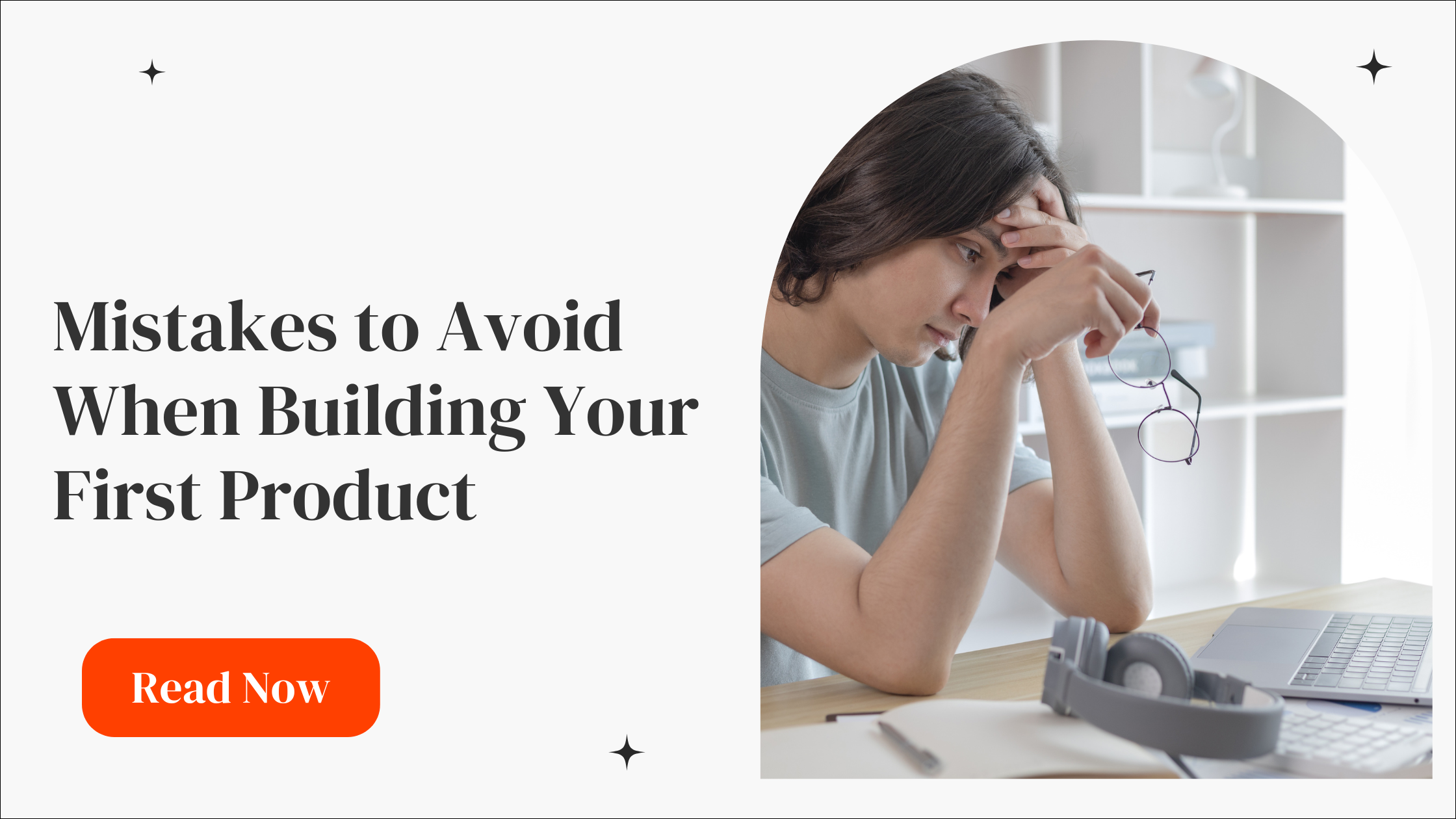
Mistakes to Avoid When Building Your First Product
Learn the key mistakes founders make when building their first product—and how to avoid them for a faster, smoother launch.
Read more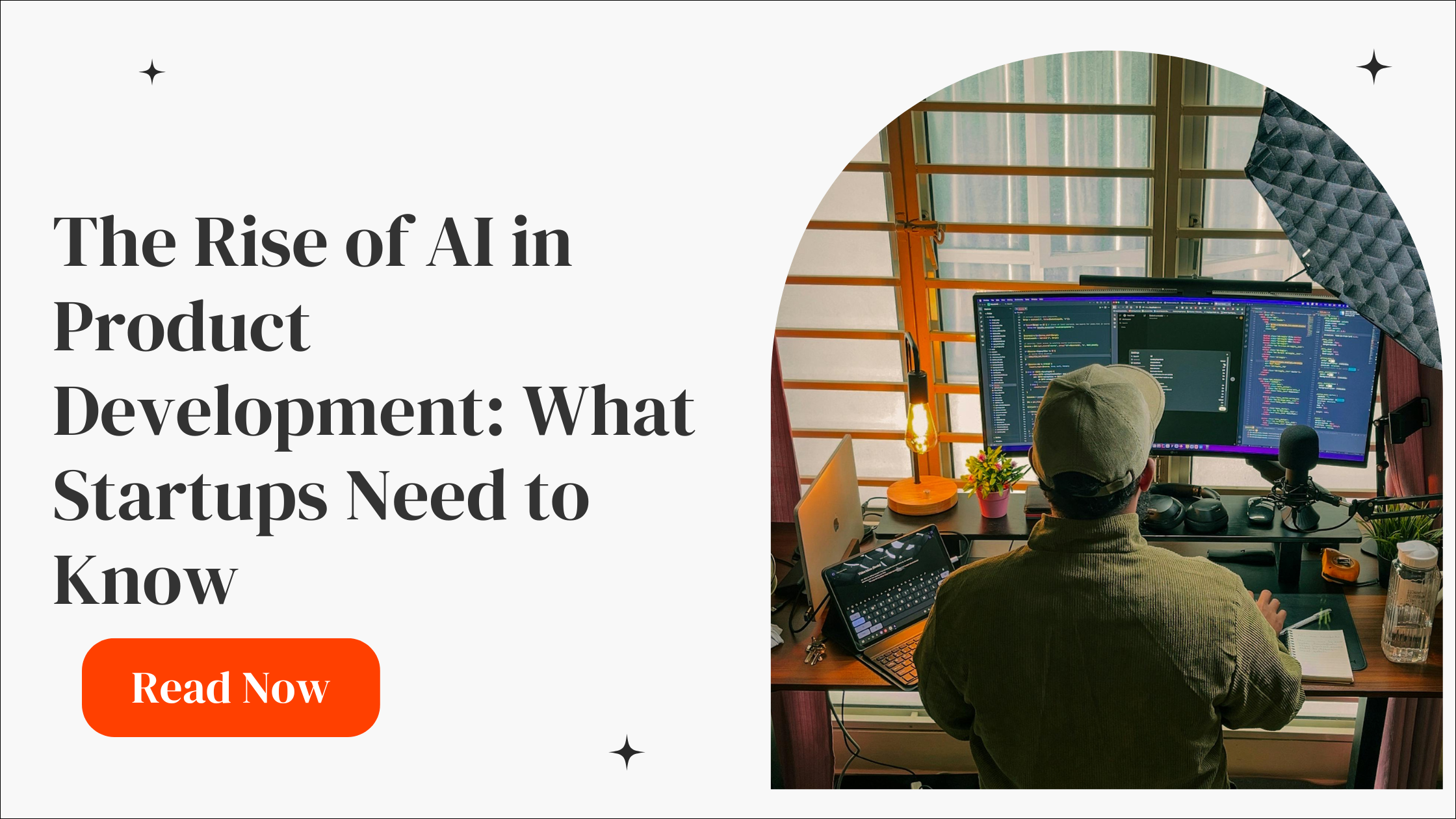
The Rise of AI in Product Development: What Startups Need to Know
Learn how AI is transforming product development for startups. From MVPs to scaling, here’s what founders need to know in today’s AI-driven world.
Read more
No-Code vs. Custom Development: Which is Right for Your Startup?
Weighing no-code vs. custom development? Learn which is right for your startup depending on stage, budget, and product complexity.
Read more
What is Mixpanel?
Learn how Mixpanel helps startups track user behavior to improve products and accelerate growth with clear data-driven insights.
Read more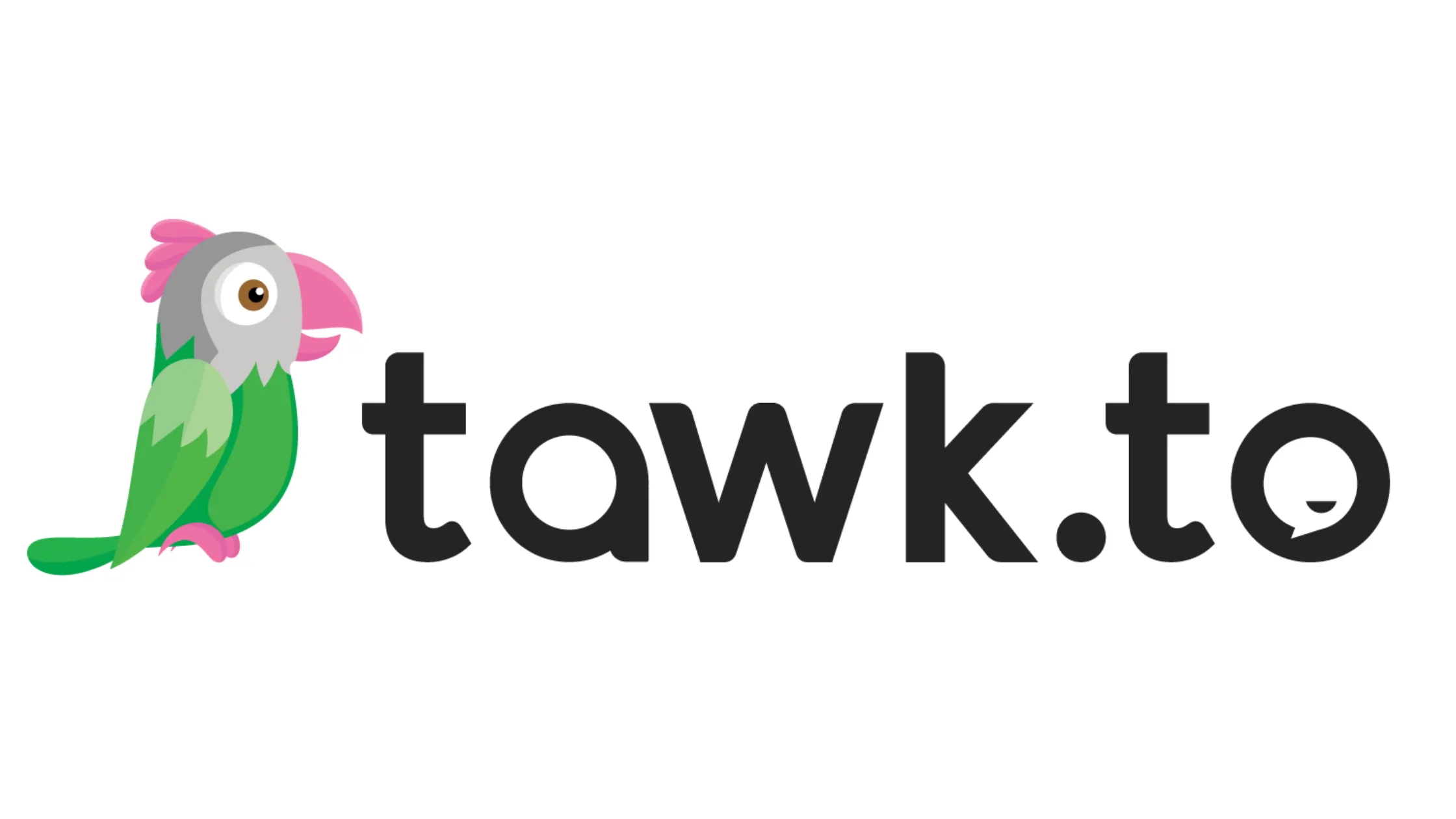
How Tawk.to Can Boost Your Startup’s Customer Support Game
Learn how Tawk.to can benefit startups by enhancing customer support and engagement. Perfect for early-stage founders!
Read more
Grow Your Startup With Anthropic's AI-Powered Tools
Discover how Anthropic's cutting-edge AI tools can accelerate your startup's success. Learn about their benefits and see why they can be trusted by startups.
Read more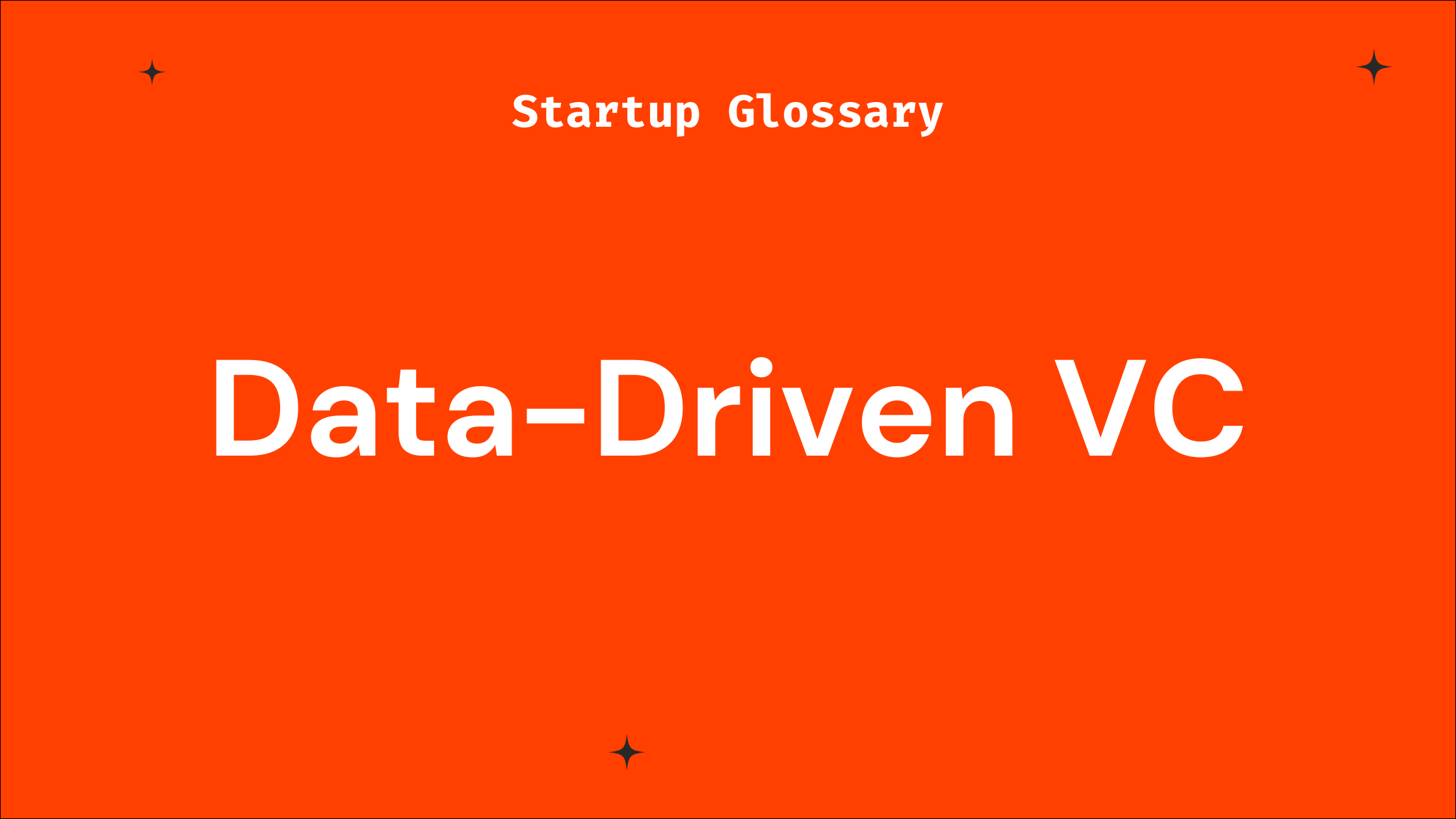
What is Data-Driven VC?
Learn what a data-driven VC means and how such investors can benefit your startup’s growth and fundraising journey.
Read more
What is Blockchain?
A beginner-friendly guide on blockchain for startup founders, covering key concepts, benefits, challenges, and how to leverage it effectively.
Read more
What is Cybersecurity?
Learn cybersecurity basics tailored for startup founders. Understand key risks, best practices, and how to protect your startup from tech threats.
Read more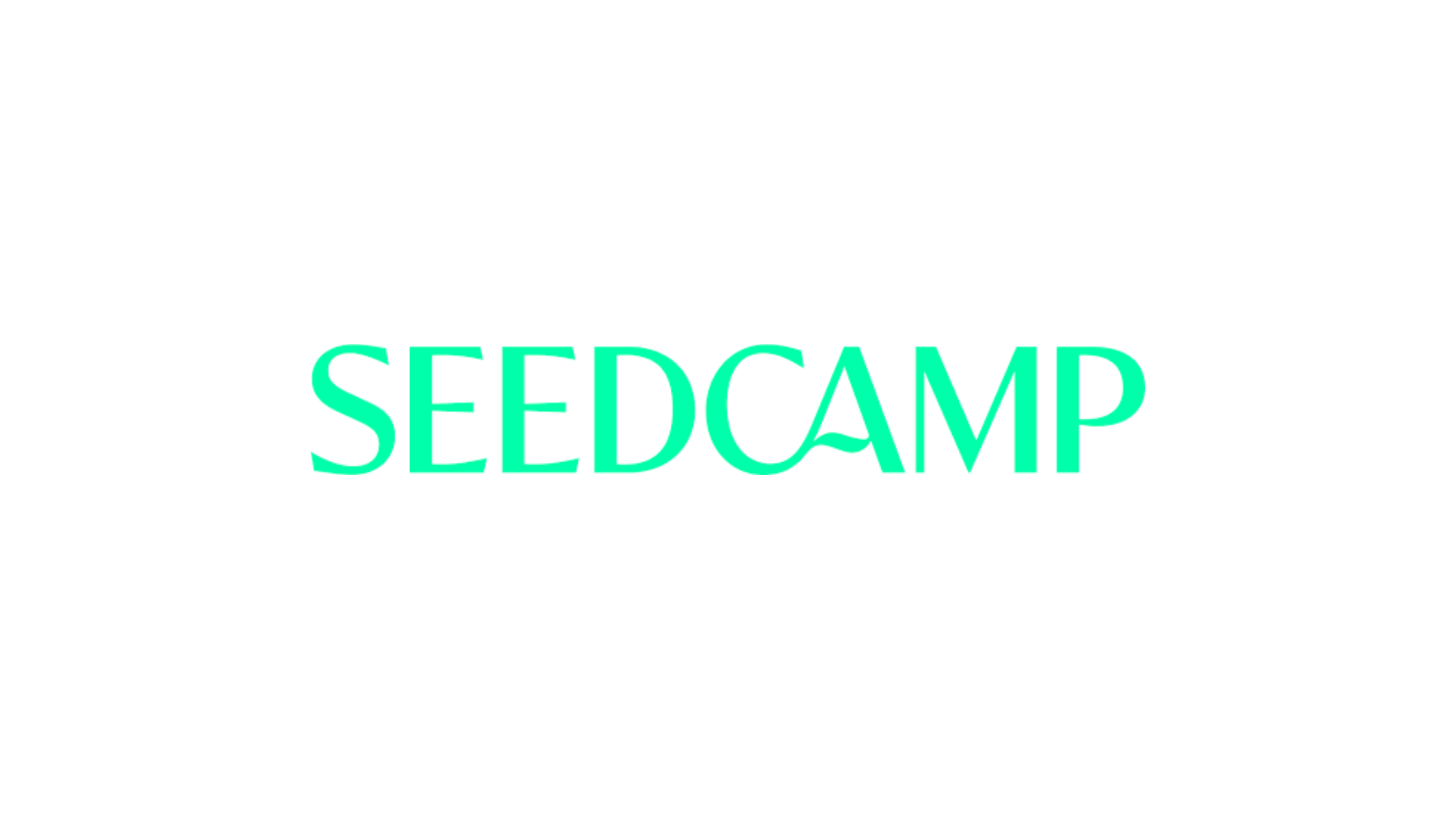
What is Seedcamp?
Learn what Seedcamp is, how its European seed fund and accelerator program work, and how founders can use its capital, mentorship, and network to scale their st
Read more
What is AngelList?
AngelList is a prime platform connecting startup founders to investors, talent, and resources to accelerate early-stage growth.
Read more
What is 500 Startups?
Learn what 500 Startups (now 500 Global) is, how its accelerator and seed fund work, and when founders should consider it—plus tips for early-stage startups.
Read more.png)